OZON is the largest Russian marketplace. Currently, the company occupies more than 50% of the Russian e-commerce market. It hosts over 100,000 sellers, and the total number of product listings exceeds 45 million. Its logistics network includes parcel lockers and pickup points in almost every locality.
It is often mentioned that there is a need to create two OZON accounts. To register, you need to provide a mobile phone number—this is a mandatory condition for verification. At this stage, some users encounter difficulties. Not everyone is willing or able to use an additional number. For such situations, the SMSBOWER service exists. The website offers the option to buy a virtual OZON number. Acquiring it only takes a few clicks.Can You Have Two Accounts on OZON?
Yes, the marketplace allows users to have multiple profiles. You can register one seller account and one buyer account. When creating accounts, you must use a unique phone number. A second OZON account will not be banned if it is determined to belong to the same individual.
The main requirement is to comply with the platform's rules. It is prohibited to manipulate reviews or use other promotional methods. If such actions are detected, the second OZON account will be blocked. It is worth noting that the marketplace is reluctant to lift bans on users.
Why Might You Need to Create a Second Account on OZON?
Here are the main reasons:
- Separating Personal and Business Purchases
It is convenient to have a separate account for official purchases and work-related needs. - Managing Multiple Businesses
If you own several companies or online stores, it is convenient to create a seller profile for each one. - Account Suspension
Creating a second OZON account may be necessary to continue using the service if your primary account is blocked. - Testing Products or Prices
You can use another profile to test how a product card looks, compare sales at different price points, and so on. - Referral Programs
When registering a second OZON account, you can use your referral link from the first account to receive cashback and bonuses. - Comparing Conditions for Customers and Sellers
To see how convenient and functional the platform's interface is from different perspectives.
Additionally, there is the situation of receiving initial discounts for new customers. Marketplaces actively compete with each other and try to attract users with promotions. Creating a second profile on OZON allows you to take advantage of these bonuses.

By continuously creating accounts, you can purchase every order at a discount.
How to Have Two OZON Accounts on One Phone
Let’s consider a situation where there is no need to create unrelated accounts, for example, when you have multiple companies under one OZON ID. The platform provides such functionality for users.
Here’s a step-by-step guide on how to add a second OZON account:
- In the upper-right corner of the screen, click on the name of your store.
- Select the "Add Company" option.
- From the list that appears, choose "Existing."
- Confirm the action.
- A pop-up window will appear where you need to enter your email address. Click "Next."
- The system will send an email. The email will contain a link where you need to specify the phone number linked to the profile. A six-digit code will be sent to this number for confirmation.
After entering the code, the process of adding a profile is complete.
How to Create a Second OZON Account Using a Virtual Number
Let’s break down the step-by-step instructions using the SMSBOWER service as an example.
- Register an Account on a Virtual Number Website
This will allow you to make purchases and receive SMS messages.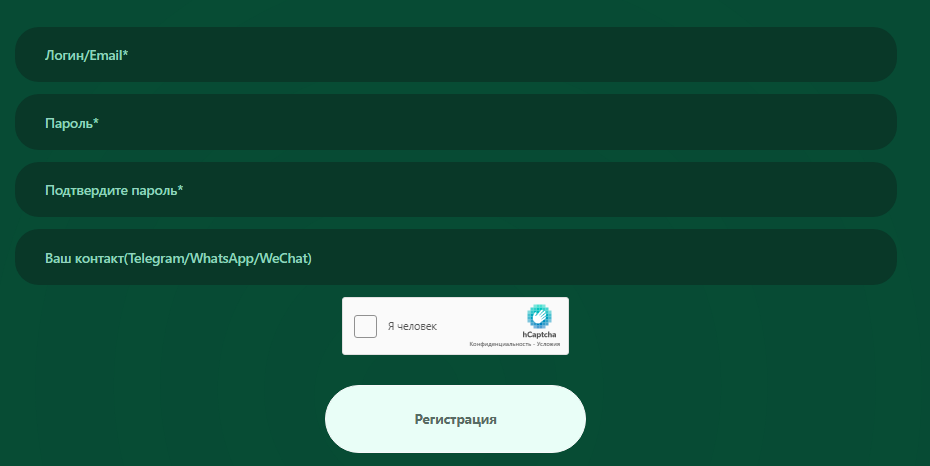
- Top Up Your Balance
Use any of the available methods.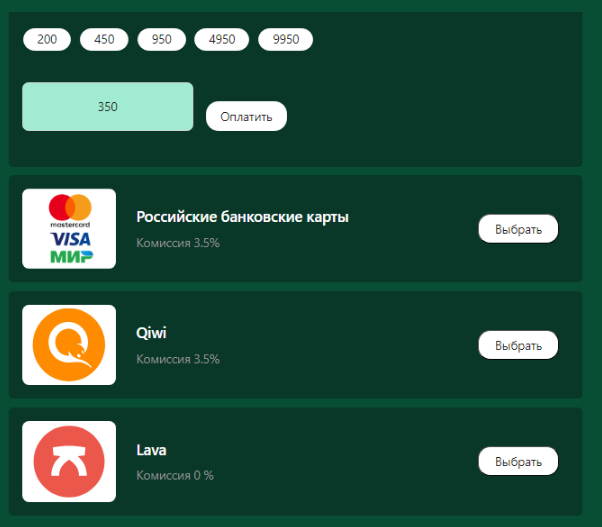
- Proceed to Purchase
Go to the store, select the service, and then the country. Browsing through hundreds of options can be tedious. To simplify the task, enter the desired name or part of it in the search box. The system will display all matches. Click the triangle to expand the prices.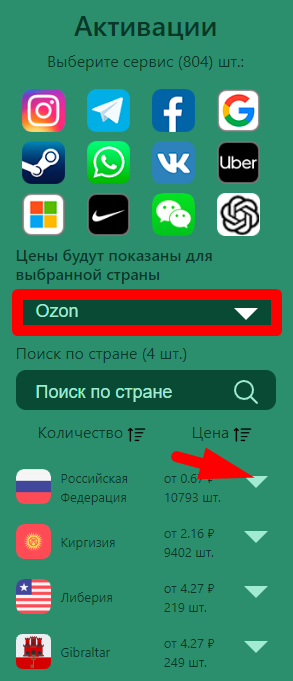
- Click the "+" Button
Select the desired option.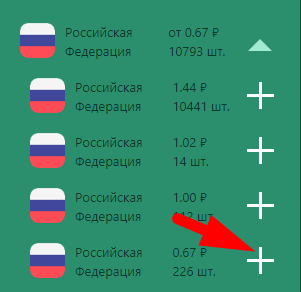
- Go to the "Activation History" Section
Here, the virtual number will be stored, and the SMS from the service will arrive.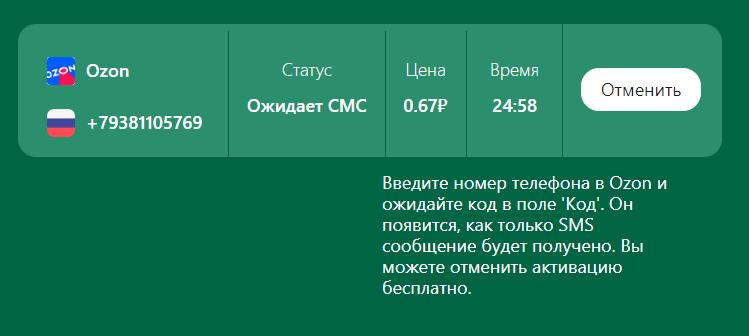
- Enter the Virtual Number During Registration
Proceed to the OZON registration window and reach the phone number entry step. Enter the purchased virtual number, ensuring the country code is correct.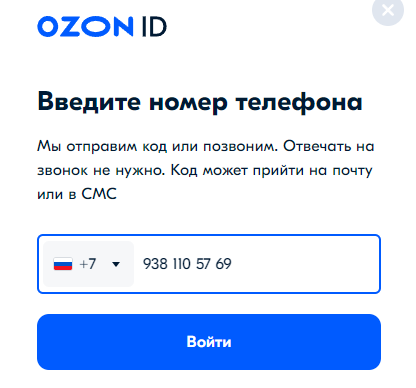
- Copy the Authorization Code
Return to the "Activation History" section on SMSBOWER. Copy the authorization code and enter it in the appropriate field.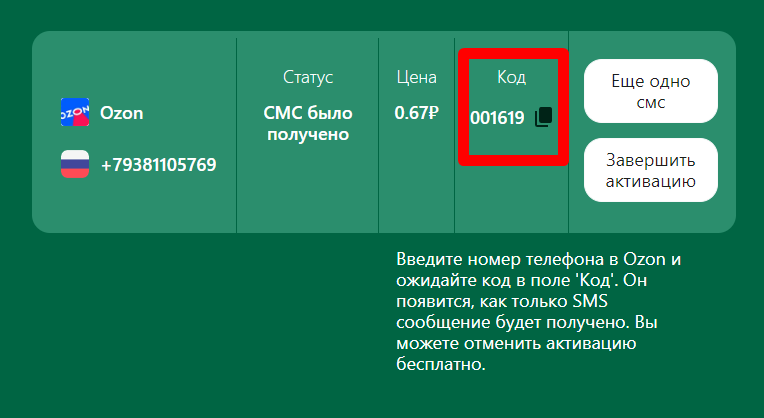
This method allows you to create multiple OZON accounts.
