Google Voice is a free phone service from Google that provides a virtual number and a range of useful features. Among its most notable functionalities are call routing, call recording, spam blocking, voicemail transcription, and much more. It’s a convenient tool that allows users to manage all their communication needs with a single phone number. Google Voice is beneficial for a wide range of users—from freelancers to office workers and small businesses.
Unfortunately, it’s not possible to simply start using the service in Russia. Additionally, questions arise about how to create a Google Voice account without a phone number. This is especially relevant since Russian mobile numbers are not accepted by the system. Let’s take a closer look at these issues and discuss the specifics of working with the service.
In solving this problem, the SMSBOWER website will be of great help. Here, you can buy a virtual number for Google Voice in just a few clicks. The service offers minimal prices and a user-friendly interface. SMS verification codes are received online, directly in the user’s personal account.Registration in Google Voice: First Steps
To begin, you need to create a Gmail email account. This will allow you to quickly set up an account across all Google services.
At this stage, there’s no need to use a phone number, as you can proceed without one. Once your profile is ready, go to the Google Voice page. Here, you’ll encounter a screen that looks like this:
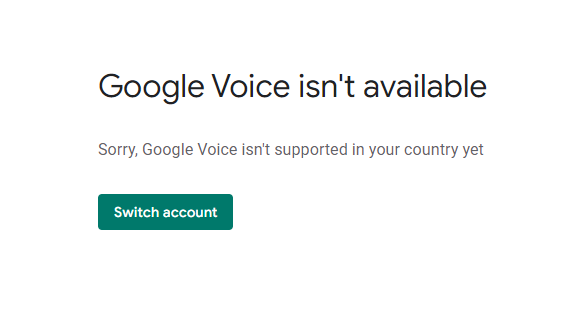
As mentioned earlier, logging in with a Russian IP address is not possible. The system prevents access to the service. A logical solution to this issue is to access the service from any other permitted country. Once you do this, you’ll see a completely different screen, and you can proceed with creating your profile. Unlike other services in the Google ecosystem, this process cannot be completed in just one click.
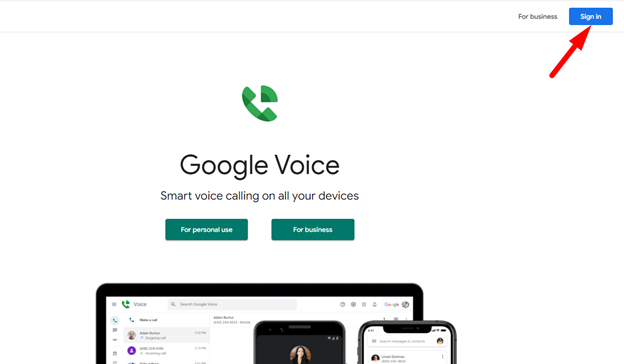
After accepting all the terms, you’ll be redirected to a page where you can select a city. You can choose any city within the United States.
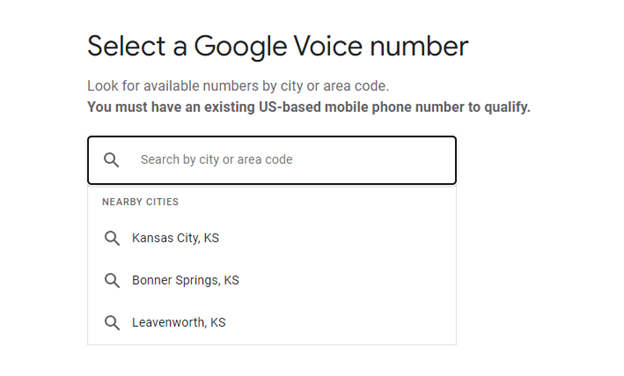
For example, let’s choose Kansas. A list of available numbers will appear. Simply click "Select" next to any of them.
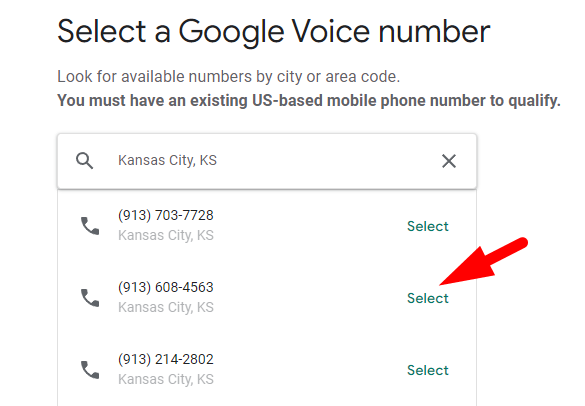
Now, we move on to the most challenging step. You’ll need to verify your account using a U.S. mobile phone number.
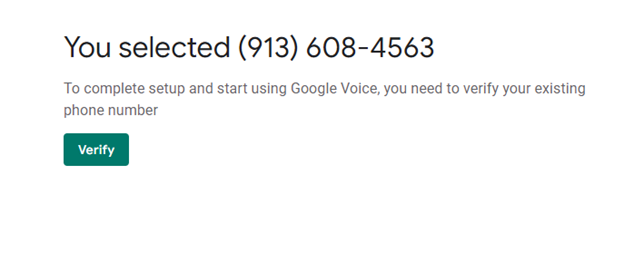
Technically, it’s impossible to register for Google Voice without a phone number. However, this limitation can be bypassed with the help of the SMSBOWER service. We’ll explain how in the next section.
Creating a Google Voice Account Without a (Real) Phone Number
To proceed, visit the SMSBOWER website. Follow these steps according to the instructions:
- Register on SMSBOWER
Create an account to access all the features of the service, including purchasing a virtual number and receiving SMS verification codes.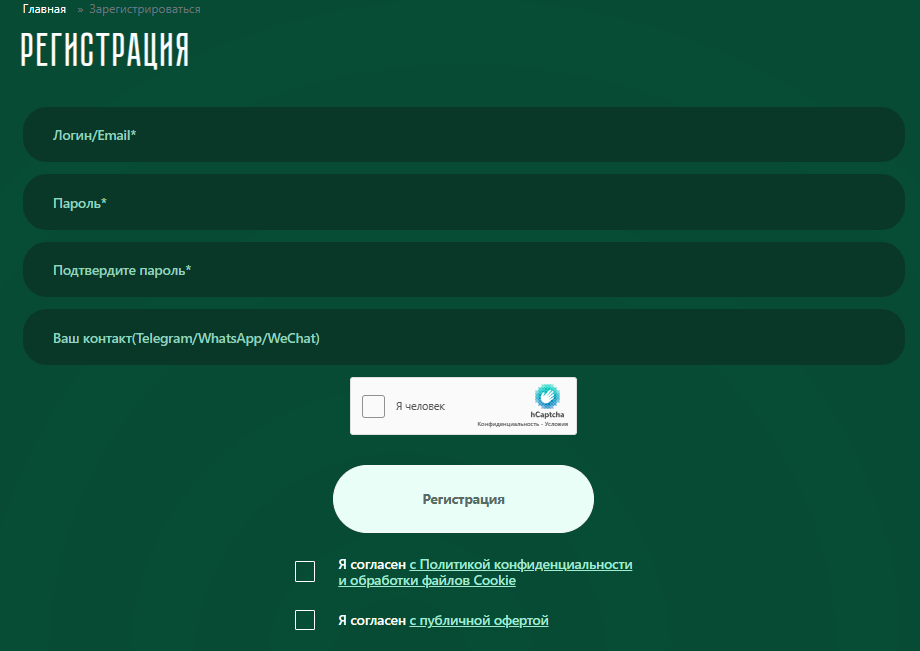
- Top Up Your Balance
All purchases are made from your personal account balance. Go to the payment page and choose your preferred payment method. The commission fee and minimum amount will be displayed.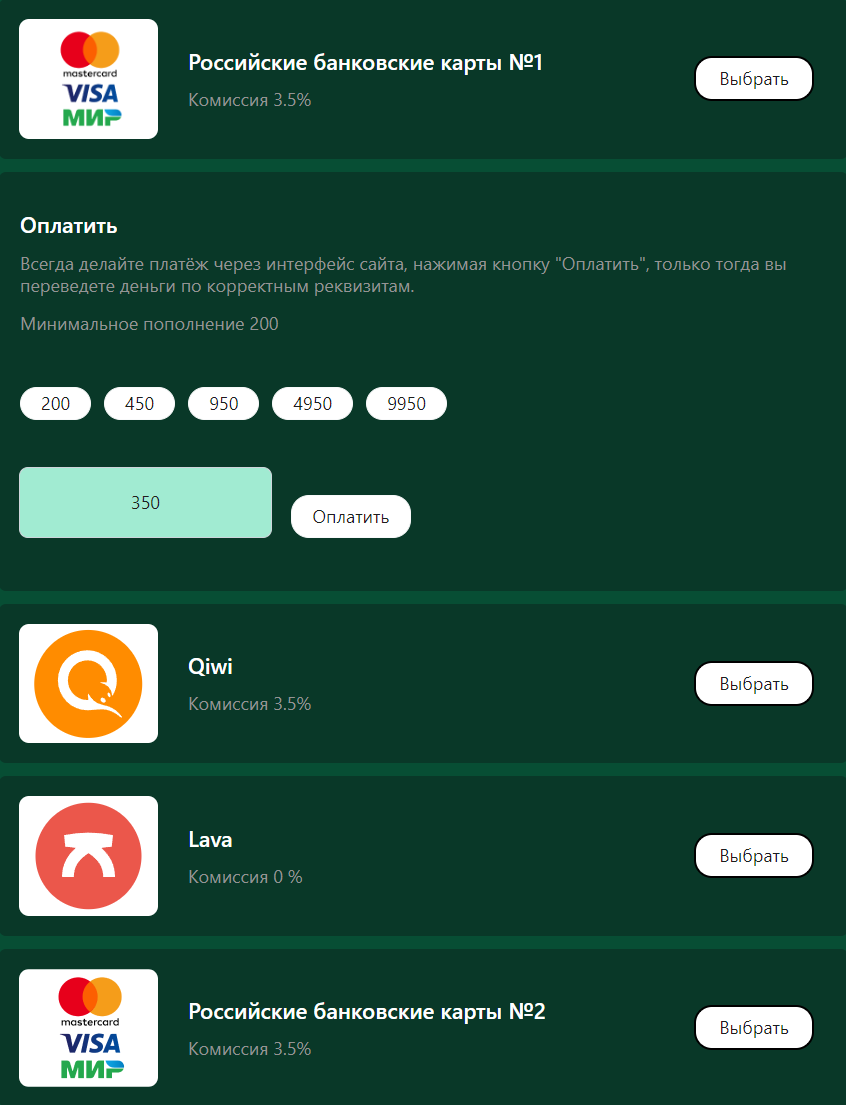
- Purchase a Virtual Number
Navigate to the store, where you’ll enter the service name “Google Voice” in the top field. For convenience, you can use the search bar to input the name or part of it. A list of countries with the lowest prices will appear. Click the triangle to expand the list of options.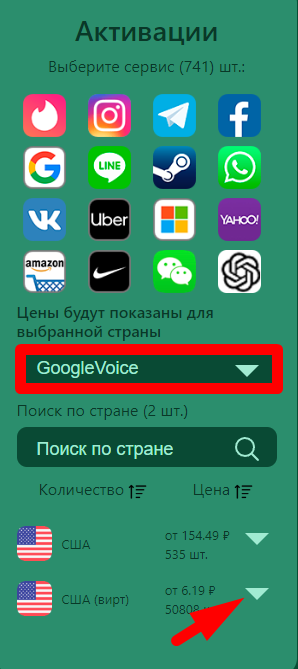
- Select a Price Option
The price options are identical. Choose the one that suits you and click the "+" button.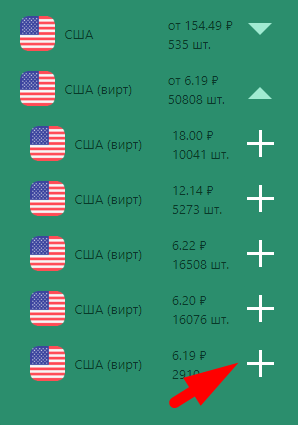
- Access Your Virtual Number
You’ll be redirected to the "Activation History" page, where your virtual number will be stored. Copy it to proceed to the next step.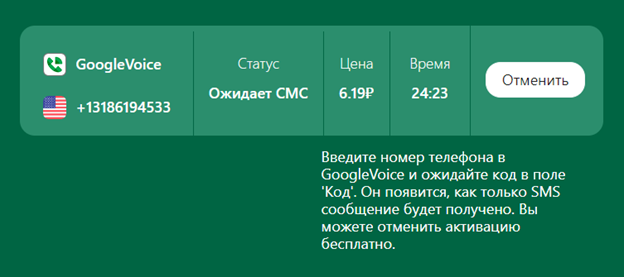
- Return to Google Voice
Go back to the Google Voice website where you left off. Open the verification window and enter the purchased virtual number. Click "Send code" to continue.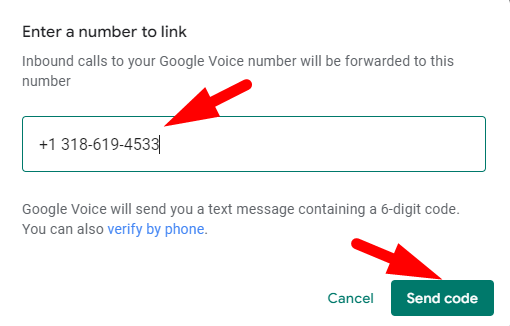
- Retrieve the Verification Code
Return to the SMSBOWER website. Go to the "Activation History" section, which was discussed earlier. The SMS with the code should already have arrived. If it hasn’t, click "Cancel," and the funds will be refunded to your balance. Then, make the purchase again.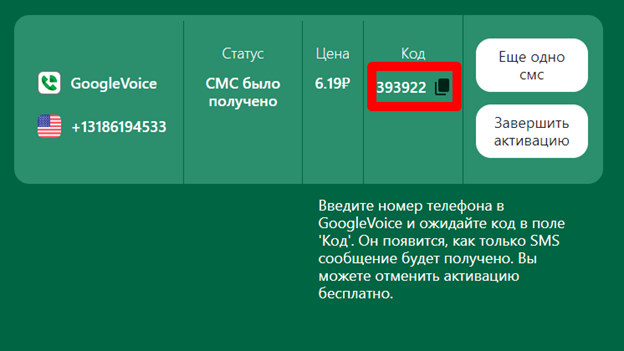
- Enter the Code on Google Voice
On the Google Voice website, enter the code in the corresponding field. Click "Verify" to complete the activation.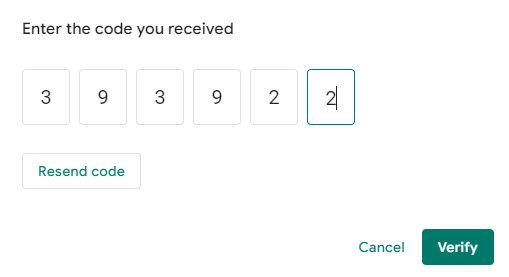
- Account Creation Complete
The system will notify you that the account creation process has been successfully completed.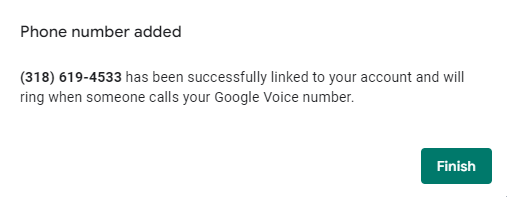
We’ve thoroughly reviewed how to use Google Voice without a (real) phone number. This is a simple task that can be completed in just a few clicks, but it’s challenging to accomplish without the assistance of the SMSBOWER service.
