Today, the sheer volume of information that an average user has to deal with is truly staggering. There is so much data that a single device, no matter how much memory it has, is no longer sufficient. Moreover, it is necessary to separate personal and work-related information. To address this issue, you will need a second Apple ID account. How to create one and which device is best suited for this purpose – read about it in our article.
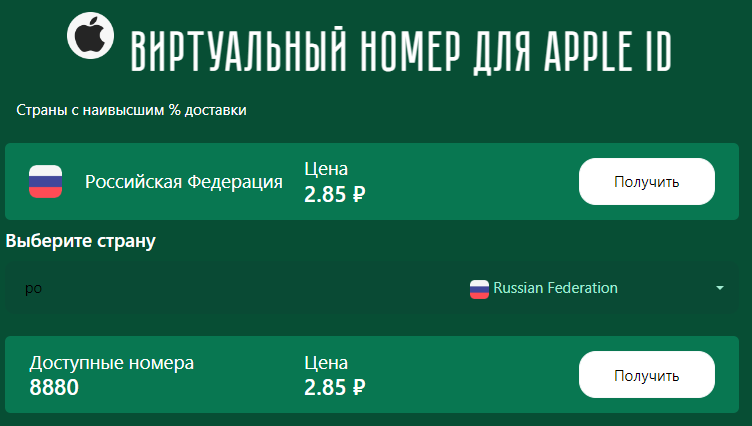
By the way, for the purpose mentioned above, you will need a virtual number for Apple registration. We recommend using SMSBOWER numbers if you want to guarantee the creation of a new account in the Apple ecosystem while keeping your money safe. Our numbers always receive SMS, and their use is completely anonymous. Try it!
How to Create a Second Apple ID Account on iPhone, iPad, or Apple Vision Pro?

There are two options here. Let’s start with how to get two Apple ID accounts on one phone during device setup:
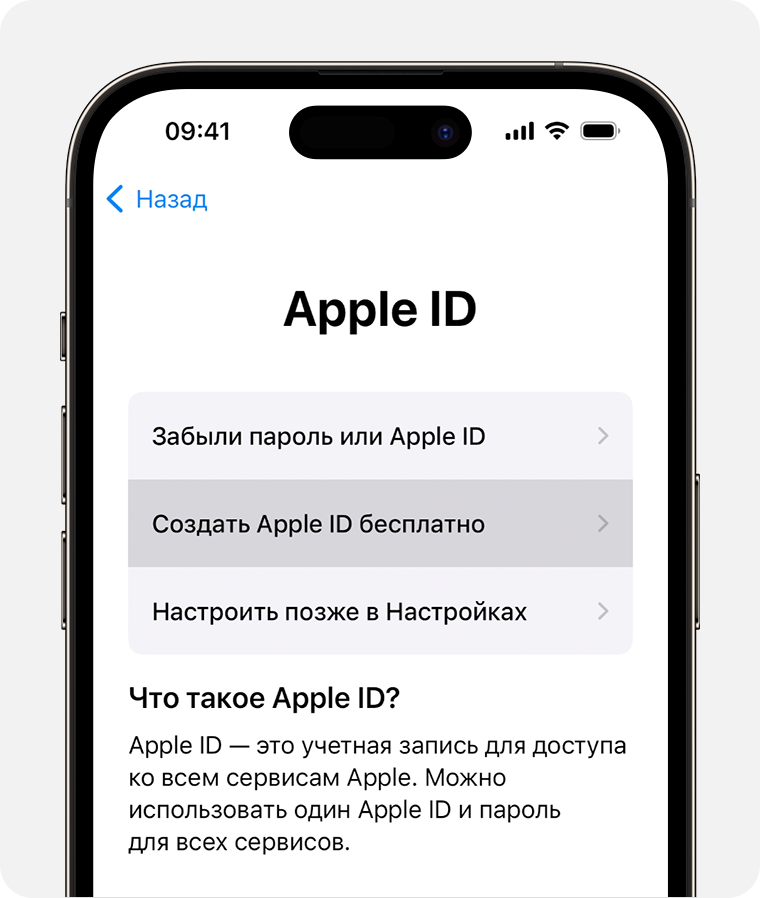
- During the initial setup of the device, select "Forgot password or don’t have an Apple ID?" and then "Create a Free Apple ID";
- Enter your date of birth, name, and use a virtual number;
- Follow the on-screen instructions to create a password, select a region, and set up two-factor authentication.
You can also create a second Apple ID account via the App Store:
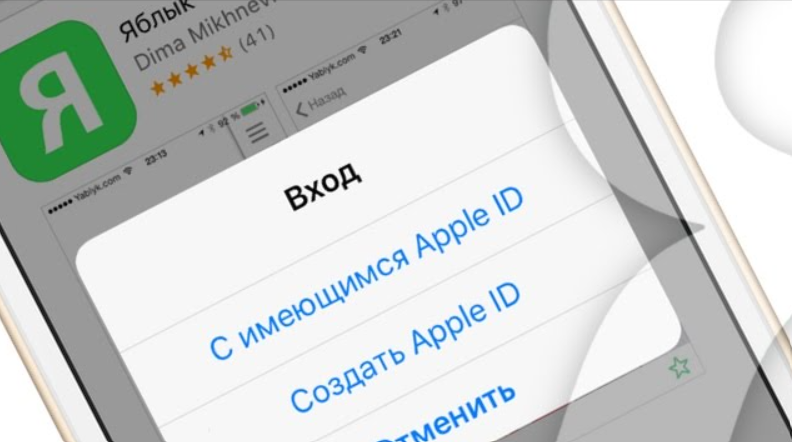
- Open the App Store, go to the "My Account" tab, and select "Create a new Apple ID";
- Provide an email address, create a password, and select the region for the device;
- Specify a payment method (or select "None" to add it later), then confirm your virtual phone number;
- Check your email to confirm your new Apple ID.
Once your email is confirmed, you can use your new Apple ID to access the App Store and other Apple services, including iCloud.
