Google account asks for phone number. What to do?

A familiar situation: a user decides to create a new profile, fills in all the required information, comes up with a strong password, and then hits a wall. The issue arises because Google requests a phone number for the account being created. What should a user do if they’ve already completed the preliminary profile setup? They’ve already linked their mobile number to the service, and they’re not keen on buying a new SIM card. Be patient, and you’ll discover an excellent way to bypass this problem.
By the way, you can always buy a virtual number for Google services registration on the SMSBOWER website. This guarantees you the ability to receive SMS verification codes at a low cost while maintaining your anonymity. It’s a great tool if Google asks for a phone number.Why Does Gmail Ask for a Phone Number?
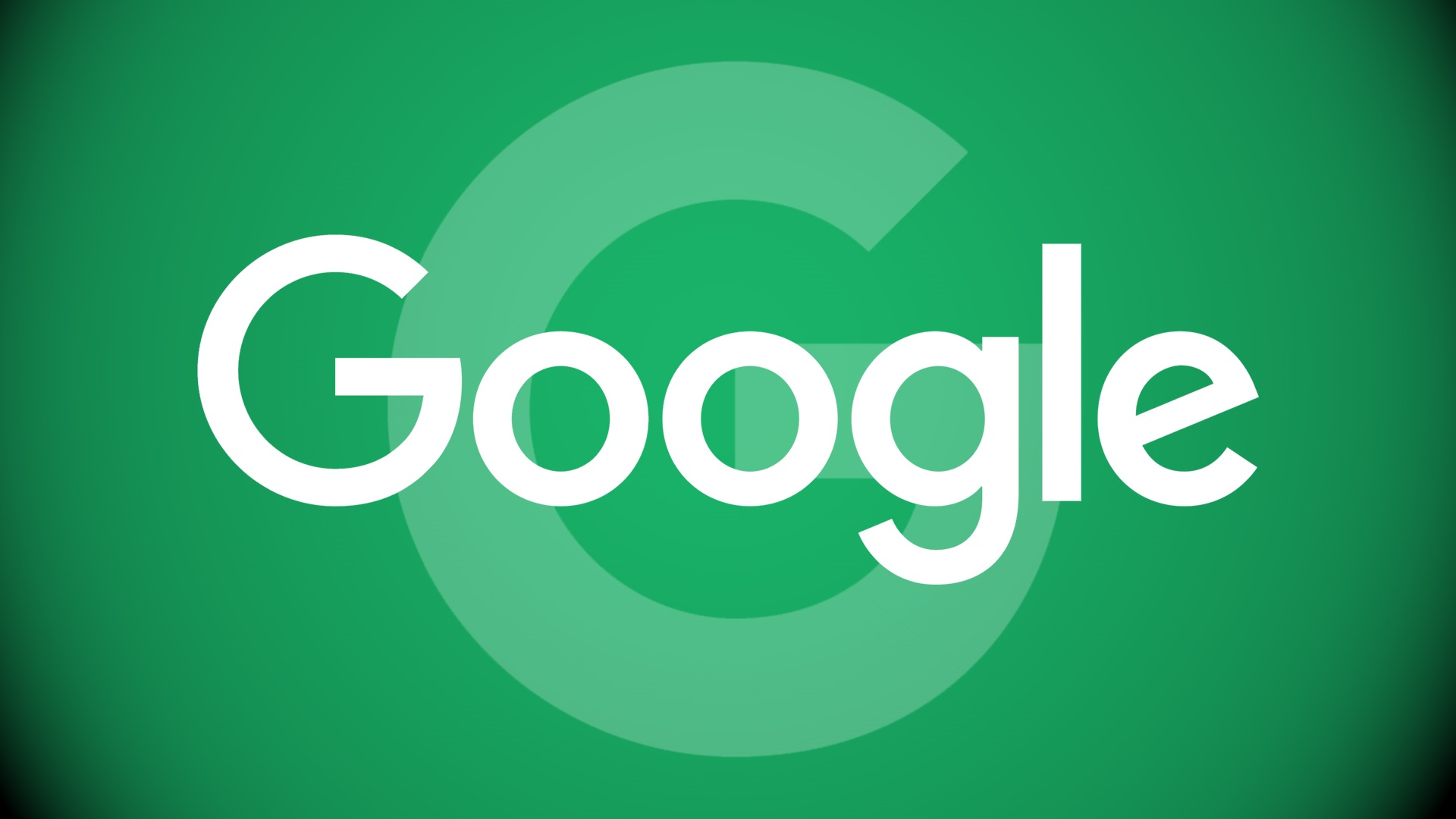
The American IT giant was one of the first to introduce SMS authentication as part of two-factor authorization for its users. This was done to simplify the login process on the one hand and to enhance account security on the other. Since then, Google has required a phone number during registration.
This is necessary for the service to send the user an SMS with a verification code, which must then be entered into a special field to link the number to the profile. In the future, this number will also receive other verification messages, such as those for account recovery. And very often, advertisements, since users’ personal data rarely remain secure and often end up in third-party, sometimes malicious, hands.
What’s the Best Solution If Google Requests a Phone Number?

If your Google account requires a phone number and you cannot or do not want to use your personal one, you can use an SMS activator. This is a service that sells virtual numbers for one-time SMS reception from various online platforms.
The idea is that the user pays a small fee to obtain a generated number and the ability to receive an SMS once through the service’s dashboard. This not only saves money but also ensures complete anonymity. The number is issued randomly, and it’s impossible to link it to a specific user.
However, remember that if Gmail asks for a phone number, you’ll need a reliable SMS activation service provider.
Gmail Requests a Phone Number: Solving the Problem with SMSBOWER

If you’ve reached the stage where a new Google account asks for a phone number, consider using the SMSBOWER service. Our virtual numbers for Gmail registration guarantee results and cost just a few rubles. Additionally, we offer the following benefits:
- Regular SMS delivery (up to 100% success rate, with free number replacement in case of failure).
- The lowest prices on the market.
- Numbers available from almost every country in the world.
- SMS reception available from other platforms (over 700 options).
- Convenient payment methods (bank cards, crypto wallets, and e-wallets accepted).
- 24/7 technical support.
Google Asks for a Phone Number: Buying a Virtual Number

Don’t despair if Google asks for a phone number during registration. You can easily obtain one by following a few simple steps:
- Register on our website.
Select the service and the mobile operator’s country (choose Google and any suitable country).
Check the SMS reception cost and top up your account.
Confirm your purchase.
Copy the generated number from the "Activation History" section.
Gmail Requests a Phone Number: Using a Virtual Number

Now, there’s no need to use your personal number. Start registering for Google services via a browser on your computer or through the mobile app on Android or iOS. Enter the required information and create a password. At the stage where Google asks for a phone number during account creation, do the following:
Enter the purchased virtual number and request a confirmation code via SMS.
Return to the SMSBOWER dashboard and wait for the message to arrive.
Copy the received code.
Confirm the number by entering the verification code in the registration window.
Complete the registration process.
Thus, you’ll have a fully functional new account at your disposal, with guaranteed operability.
Popular Articles




 EN
EN










