How to create a second Microsoft account

Microsoft is considered the largest software developer in the world. Its products cater to all types of user needs. A single account provides access to Windows. Other features include the use of cloud storage, various office applications, email, Xbox account, Skype, Bing, and much more.
In some cases, it may be necessary to create multiple Microsoft accounts. To register, you only need to enter an email address. It is recommended to additionally link a mobile phone. This serves as an additional identity verification measure, reduces the interest of security algorithms (especially important when creating multiple profiles), and ensures full functionality in some services.
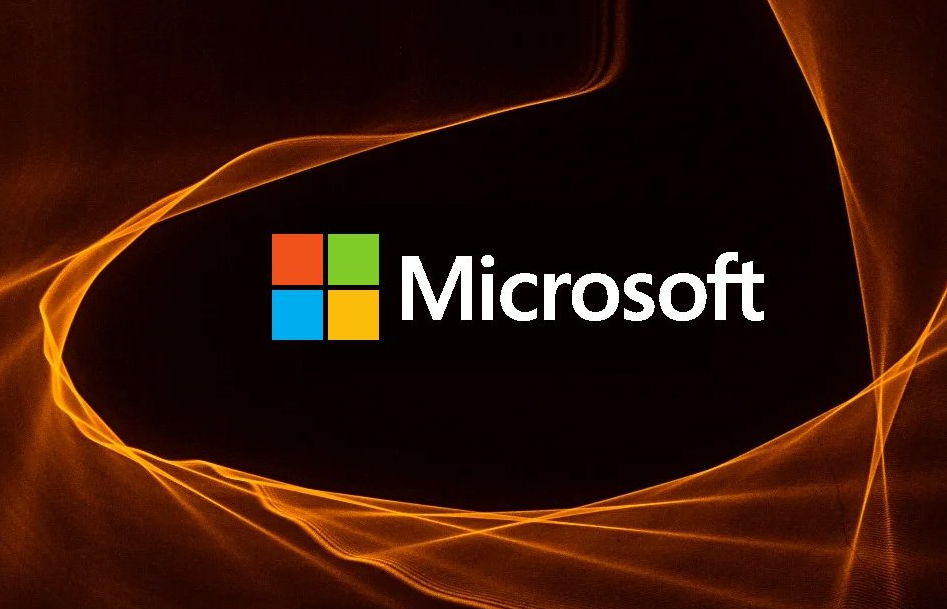 The optimal solution is to purchase a virtual number for Microsoft. This can be done on the SMSBOWER website. It combines low prices, a wide selection of countries, and a simple interface. The percentage of undelivered SMS is minimal.
The optimal solution is to purchase a virtual number for Microsoft. This can be done on the SMSBOWER website. It combines low prices, a wide selection of countries, and a simple interface. The percentage of undelivered SMS is minimal.
Why You Might Need Two Microsoft Accounts
There are several main reasons for multiple registrations. Let’s look at the most popular cases:
- Separating Personal and Work Spaces
One account for personal use, and another for professional activities or studies. - Managing Different Projects or Teams
Improves efficiency when interacting with a team. - Family Use
Different accounts for family members. - Security and Privacy
Isolating important data on a separate account. - Regional Differences
Having two Microsoft accounts can be beneficial when accessing services in different countries. This is especially relevant now, as Russian users face bans on various resources. - Gaming Purposes
Different Xbox profiles are often utilized by console owners.
Two Microsoft accounts may also be needed for managing subscriptions. It’s important to note that for some services or in certain regions, a phone number may be required during registration.

Is It Possible to Have Two Microsoft Accounts?
How does the administration view users having multiple profiles? To answer this, you need to review the agreement confirmed during registration. In short, Microsoft allows having multiple accounts. This is entirely permissible and even common among users.
Here are some key points to note:
- You can use different accounts on the same device.
- Switching between accounts is allowed in most Microsoft services.
- Some subscriptions (e.g., Xbox Game Pass) may have limitations on the number of devices or users.
- Data and settings for each account are synchronized separately.
If you create two Microsoft accounts, it won’t cause any issues. However, registering a large number of profiles may attract unwanted attention. This could lead to a ban by security algorithms. It is recommended to use anonymization tools.
Why Use a Virtual Number to Create Multiple Microsoft Accounts
As mentioned earlier, linking a mobile phone makes accounts less suspicious. A virtual number in this regard is no different from a real one. It allows you to receive SMS online. Other advantages include:
- Maintaining confidentiality and achieving full anonymity.
- Easily bypassing regional restrictions.
- Cost savings (prices start from just a few cents).
- No need for long-term number maintenance.
- A simple way to create a second Microsoft account.
This option is ideal for one-time registrations.
How to Create Two Microsoft Accounts Using SMSBOWER
Here is a step-by-step guide:
- Register on SMSBOWER
This is necessary to use the service's functionality.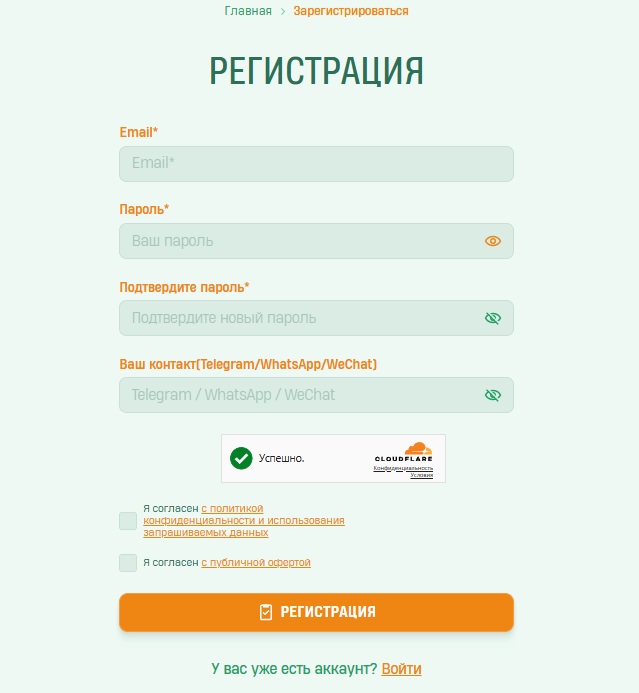
- Choose a Payment Method
All purchases on the site are made from your personal account.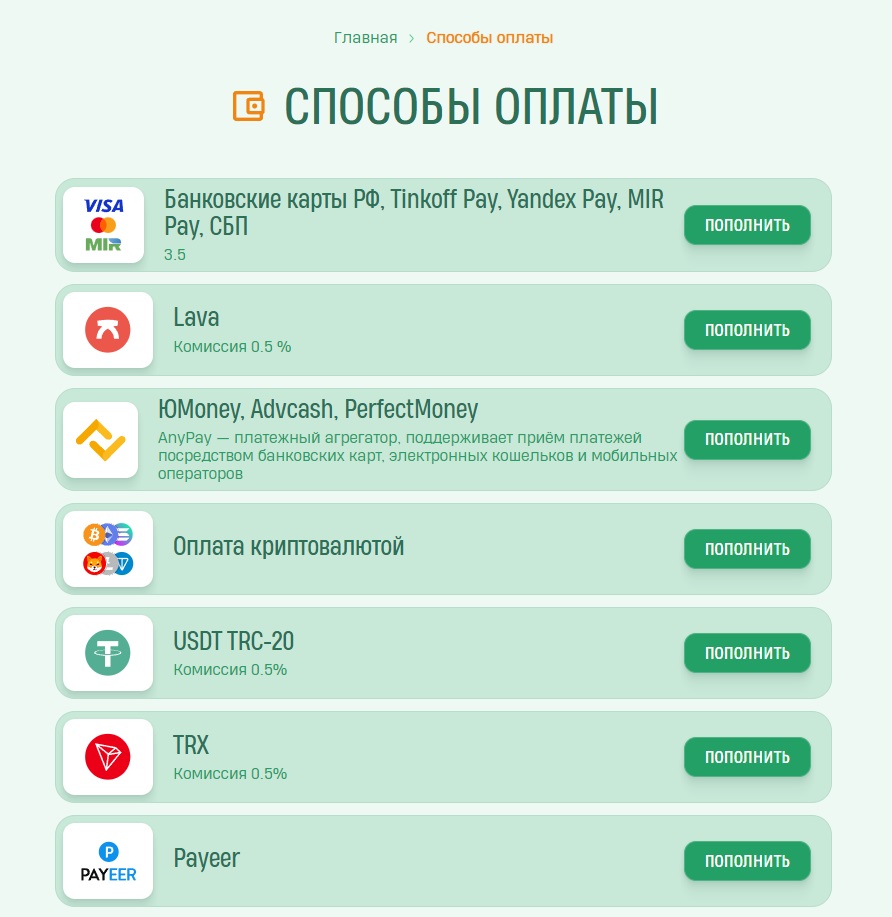
- Buy a Virtual Number
First, specify the service, then select the country. The list can be sorted by price, number of available numbers, and popularity.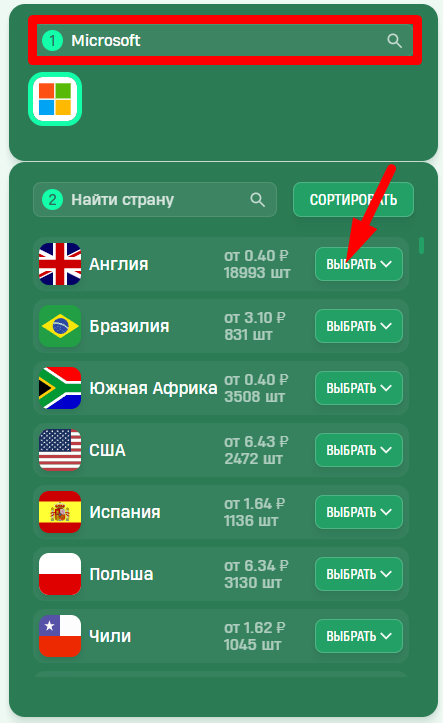
- Click "Buy"
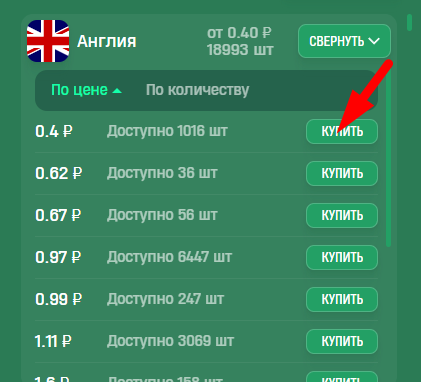
- Access the "Activation History" Section
The virtual number will be saved here, and SMS will be received in this section.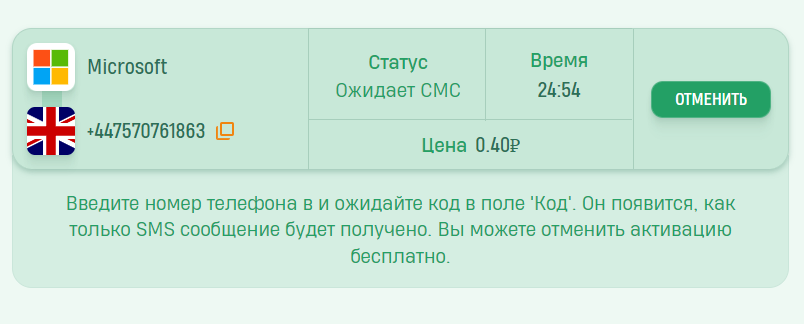
- Link the Virtual Number to Your Microsoft Account
Use the previously purchased virtual number.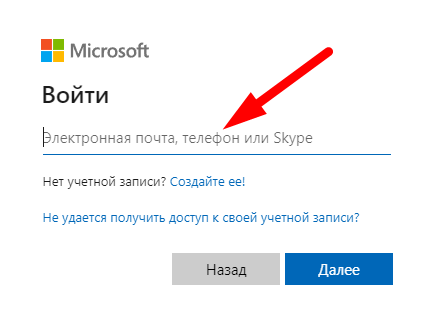
- Retrieve the SMS Code
Go to the "Activation History" section in your SMSBOWER account, copy the code, and use it.
That’s it! You now have a fully functional account. Using this method, you can verify two Microsoft accounts or as many as you need.
Popular Articles


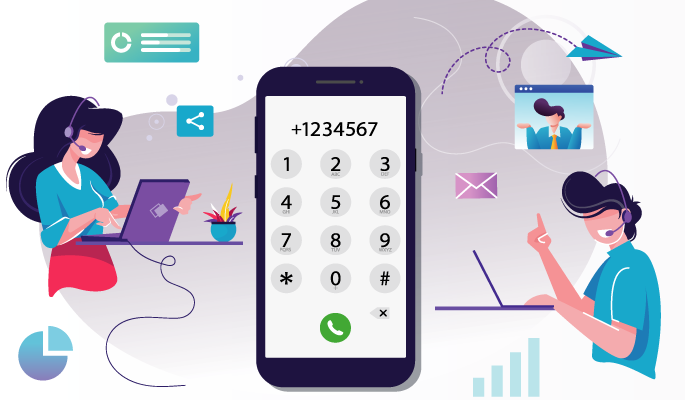

 EN
EN

