Telegram Tutorial: How to Add Secure Multi-Accounts

Why Use Multiple Telegram Accounts?
Our lives are complex, and so are our communication needs. Managing more than one Telegram account can give you the freedom and flexibility to organize your interactions better. Here’s why you might want to consider having multiple accounts:
- Distinct Channels: Keep your business, personal, and any special interest chats separate. This way, you avoid the hassle of mixing messages that belong in different categories.
- Privacy Protection: By using a different number for each account, your primary contact remains private. This minimizes spam and unwanted reach.
- Streamlined Management: Having a dedicated account for each area of your life means you can focus on the right conversation at the right time.
- Enhanced Anonymity: If certain chats require a higher level of discretion, an extra account ensures that your core identity isn’t easily connected to everything you do online.
Simply put, splitting up your conversations can lead to a more organized and secure messaging experience.
Creating Your Accounts on Mobile
Telegram’s mobile applications for Android and iOS are designed with multi-account support in mind, making it pretty straightforward to add extra profiles. The secret to keeping your privacy intact lies in the verification process. Instead of using your personal number, you can opt for one of our trusted virtual numbers.
For Android Devices
Here’s a step-by-step rundown to add an extra Telegram account on your Android phone:
- Launch the App: Open Telegram on your device.
- Initiate a New Account: Tap on the menu icon (usually three horizontal lines) and choose the “Add Account” option.
- Enter a Secondary Number: When prompted, don’t input your personal phone number. Instead, use one of our virtual numbers to verify your new account.
- Grab Your Code: Telegram will send a verification code via SMS to the number you provided. Retrieve this code from our virtual number service.
- Complete Registration: Enter the code in the app to finalize your new account setup. If you need more than one extra account, just repeat the process.
This approach not only secures your personal information but also gives you the flexibility to manage multiple profiles without any hassle.
For iOS Devices
Setting up an additional Telegram account on your iPhone or iPad is just as effortless:
- Open Telegram: Start the Telegram app on your iOS device.
- Access Account Options: Tap your profile picture or name to reveal account management settings.
- Select “Add Account”: Choose the option to create a new account.
- Use a Secondary Number: Enter a different phone number—again, using one of our virtual numbers is the way to go.
- Verify Your Number: Wait for the SMS code, then input it to complete the registration.
- Easy Switching: Once set up, you can switch between accounts quickly by tapping your profile icon and selecting the account you need.
Following these steps on either platform lets you manage multiple Telegram profiles securely, keeping your main number private.
Secure Verification with Our Virtual Numbers
The verification step is crucial when adding new Telegram accounts because it confirms your identity via SMS. Instead of exposing your personal number to every new account, you can use one of our virtual numbers. This small change makes a big difference in safeguarding your privacy.
Using our service is simple: sign up, select a virtual number from our collection, and use it when prompted during account registration. This process ensures your real phone number isn’t linked to your Telegram profiles, thereby reducing the risk of spam and unwanted attention. To learn more about how we cater to your Telegram needs, visit our Telegram services page.Managing Your Telegram Accounts on Desktop
While mobile is perfect for quick chats, many users appreciate the comfort of a desktop interface for longer conversations. Fortunately, Telegram’s desktop app also supports multiple accounts, so you can enjoy the same level of organization and privacy on your computer.
Setting Up on the Desktop App
Here’s how you can add an extra account on your desktop:
- Download and Install: If you haven’t already, get the official Telegram Desktop app.
- Launch the Program: Open Telegram on your computer.
- Add Another Account: Click the menu icon (often in the top left) and select “Add Account.”
- Input a Secondary Number: When asked for a phone number, enter a secondary number. For enhanced privacy, use one of our virtual numbers instead.
- Enter the Verification Code: Retrieve the SMS code sent to that number and enter it in the app.
- Switch Easily: Once your new account is set up, you can switch between profiles by clicking your profile icon and selecting the desired account.
Using Telegram Web for More Options
If you prefer working in a browser or need an extra session alongside your desktop app, Telegram Web is a great alternative:
- Open Your Browser: Navigate to the Telegram Web page.
- Log In: Use the phone number associated with your Telegram account (remember, for extra security, opt for one of our virtual numbers).
- Manage Multiple Sessions: This method allows you to run multiple accounts concurrently without any overlap.
The seamless integration between mobile, desktop, and web ensures you can manage your conversations wherever you are, all while keeping your privacy intact.
Keeping Your Telegram Accounts Secure
Once your multiple Telegram accounts are up and running, it’s essential to keep them secure with a few straightforward practices:
Enable Two-Step Verification
Adding a second layer of security through two-step verification is one of the best ways to protect your accounts. Even if someone gets hold of your SMS code, they’ll still need your secondary password to access your account. To set this up:
- Go to Settings → Privacy and Security → Two-Step Verification.
- Follow the on-screen instructions to create a robust and unique password.
This extra measure ensures that your account remains secure even if the verification process is somehow compromised.
Tweak Your Privacy Settings
Telegram offers a range of privacy options to help you control your personal information. Consider these adjustments:
- Hide Your Phone Number: Set your number visibility to “Nobody” or limit it to “My Contacts” to prevent strangers from accessing it.
- Manage “Last Seen” Information: Adjust who can view your last seen status so you’re not constantly visible to everyone.
- Control Profile Picture Access: Decide who can see your profile photo by fine-tuning your settings.
- Opt for Secret Chats: For especially sensitive conversations, use Secret Chats. These chats are end-to-end encrypted and aren’t stored on Telegram’s servers, adding an extra layer of protection.
By periodically reviewing these settings, you can maintain a secure environment across all your Telegram accounts.
Advanced Strategies for Handling Multiple Accounts
If you’re a power user looking to optimize your experience, here are some advanced strategies to consider:
App Cloning
Should you need more than the default number of accounts supported on your device, app cloning might be the answer. Cloning lets you run multiple instances of the Telegram app on one device, each linked to a different account. Just be sure to choose a reputable cloning tool to avoid any security concerns.
Using Different Browsers or Incognito Modes
For those who like to keep things organized, using various web browsers or incognito windows can be a smart solution. Each browser session operates independently, so you can log into different Telegram accounts simultaneously without any mix-ups. This technique works especially well with Telegram Web when paired with the desktop app.
Combining Our Tools for Maximum Discretion
For the ultimate privacy setup, consider using our suite of services together. Rely on our virtual numbers to handle phone verification, and if you need an extra layer of anonymity for email verification, our temporary email service can be a great addition. This layered approach makes sure that your primary contact details remain completely separated from your Telegram profiles.Troubleshooting Common Hurdles
Even with a smooth setup process, you might run into a few bumps along the way. Here are some common issues and how to resolve them:
Verification Code Delays
If you’re not receiving your SMS verification code promptly, try these steps:
- Double-Check Your Input: Make sure you’ve entered the correct country code and phone number.
- Wait a Little Longer: Sometimes, network delays can occur, so give it a few extra minutes.
- Confirm Service Status: Ensure that the virtual number service is functioning correctly and isn’t experiencing any outages.
- Reach Out for Help: If the problem persists, our support team is always available to help you sort things out.
Confusing Account Switching
Managing multiple accounts can occasionally get a bit tricky. To keep things clear:
- Label Each Profile: Rename your accounts to something memorable like “Work,” “Personal,” or “Chat.”
- Customize Notifications: Adjust the notification settings for each account so that you can easily tell them apart at a glance.
Temporary Email Hiccups
If you’re using a disposable email for verification and run into issues:
- Verify Accuracy: Ensure you’ve correctly entered the temporary email address.
- Be Mindful of Expiry: Remember that temporary emails have a limited lifespan, so keep an eye on your inbox.
- Ask for Assistance: Should problems continue, our support team is ready to lend a hand.
Wrapping Up
Creating and managing multiple Telegram accounts can greatly streamline your digital life while keeping your personal information secure. By using our virtual numbers for the verification process, you ensure that your true phone number stays private. This method not only bolsters your security but also gives you the freedom to tailor each account to specific needs.
We hope this guide has provided you with all the details you need to set up and maintain multiple Telegram profiles safely and efficiently. For additional information on our privacy tools and services, feel free to visit SMSBOWER. And if you have any questions or tips to share, contact support team, we are always happy to chat!Popular Articles
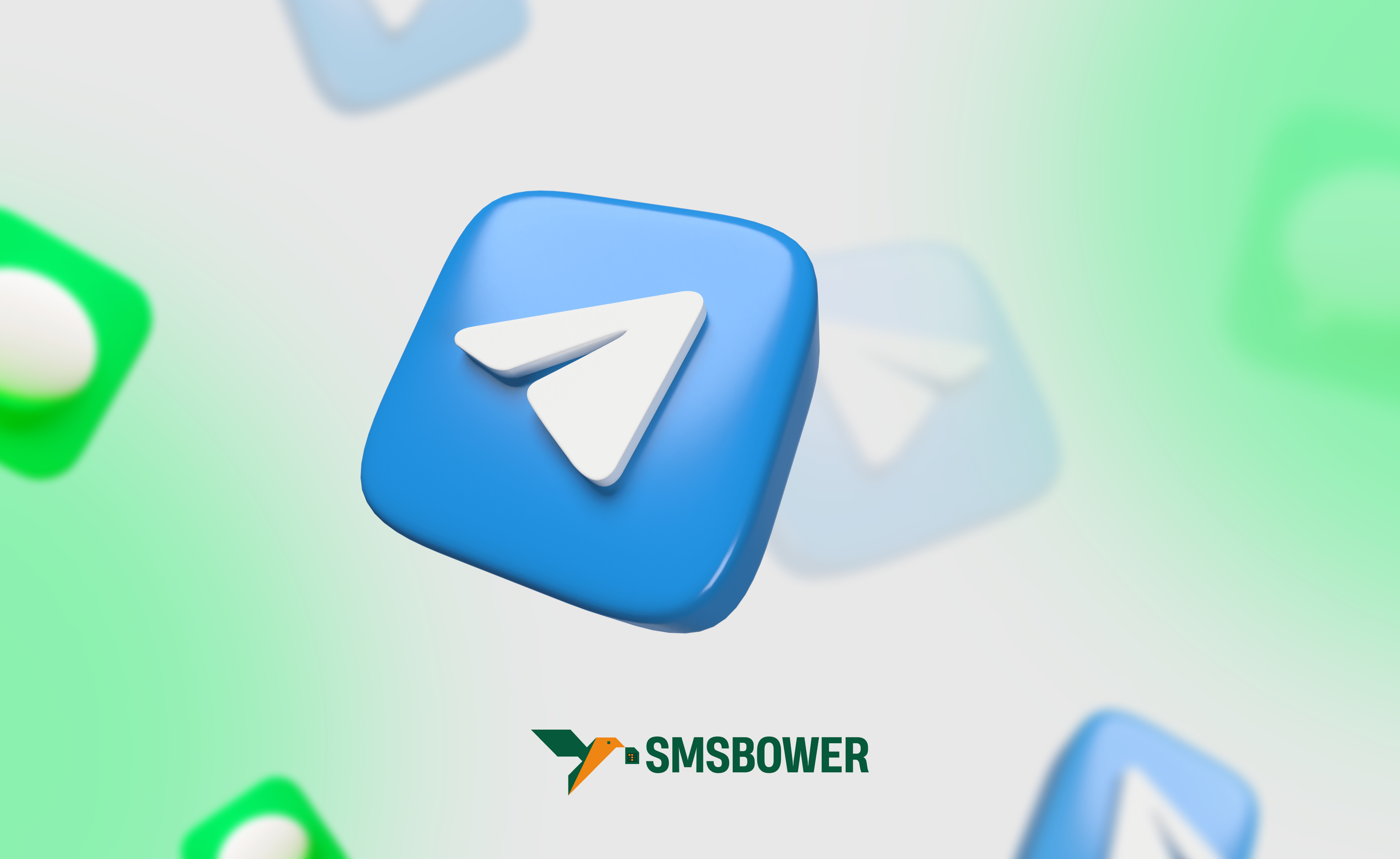
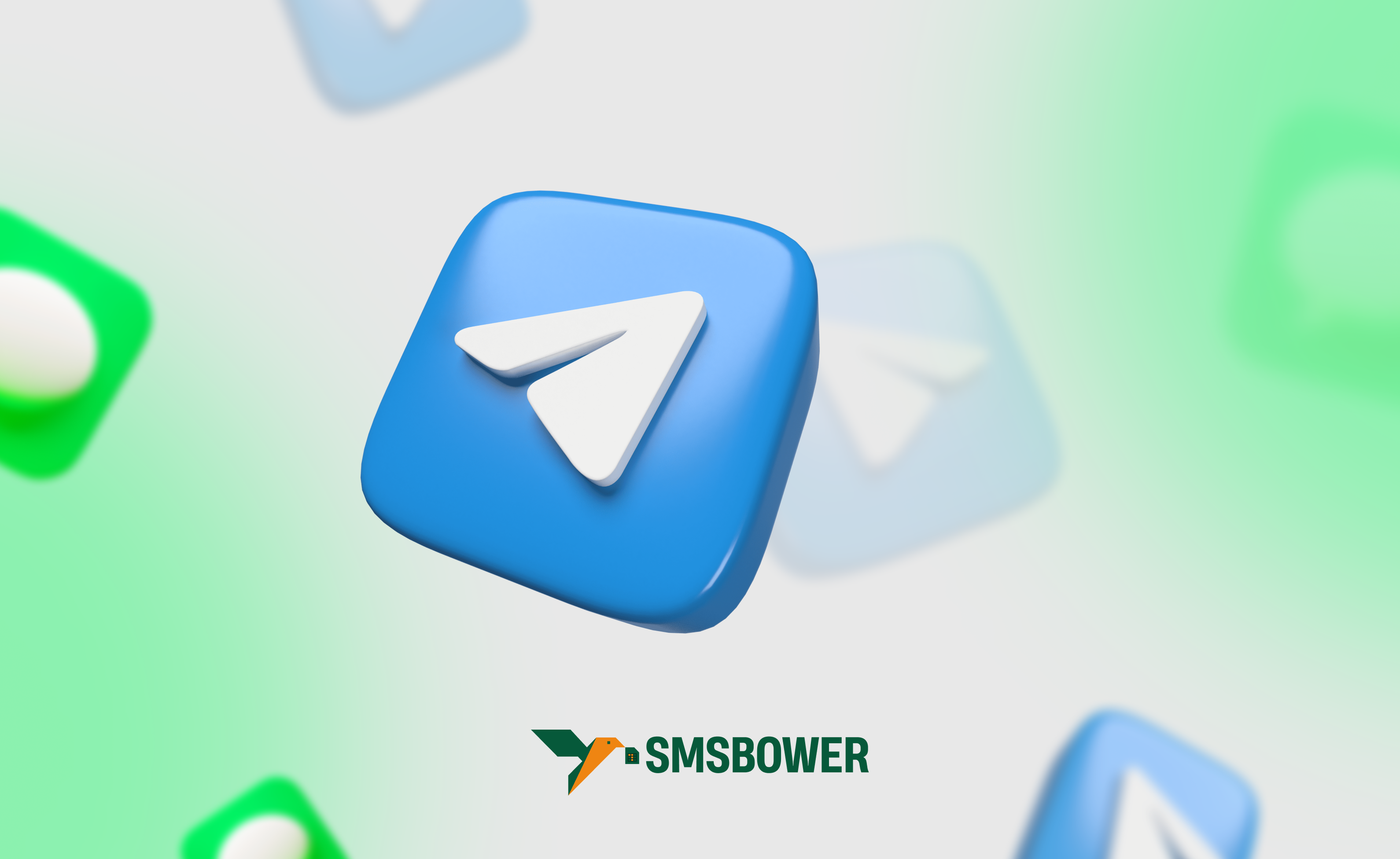
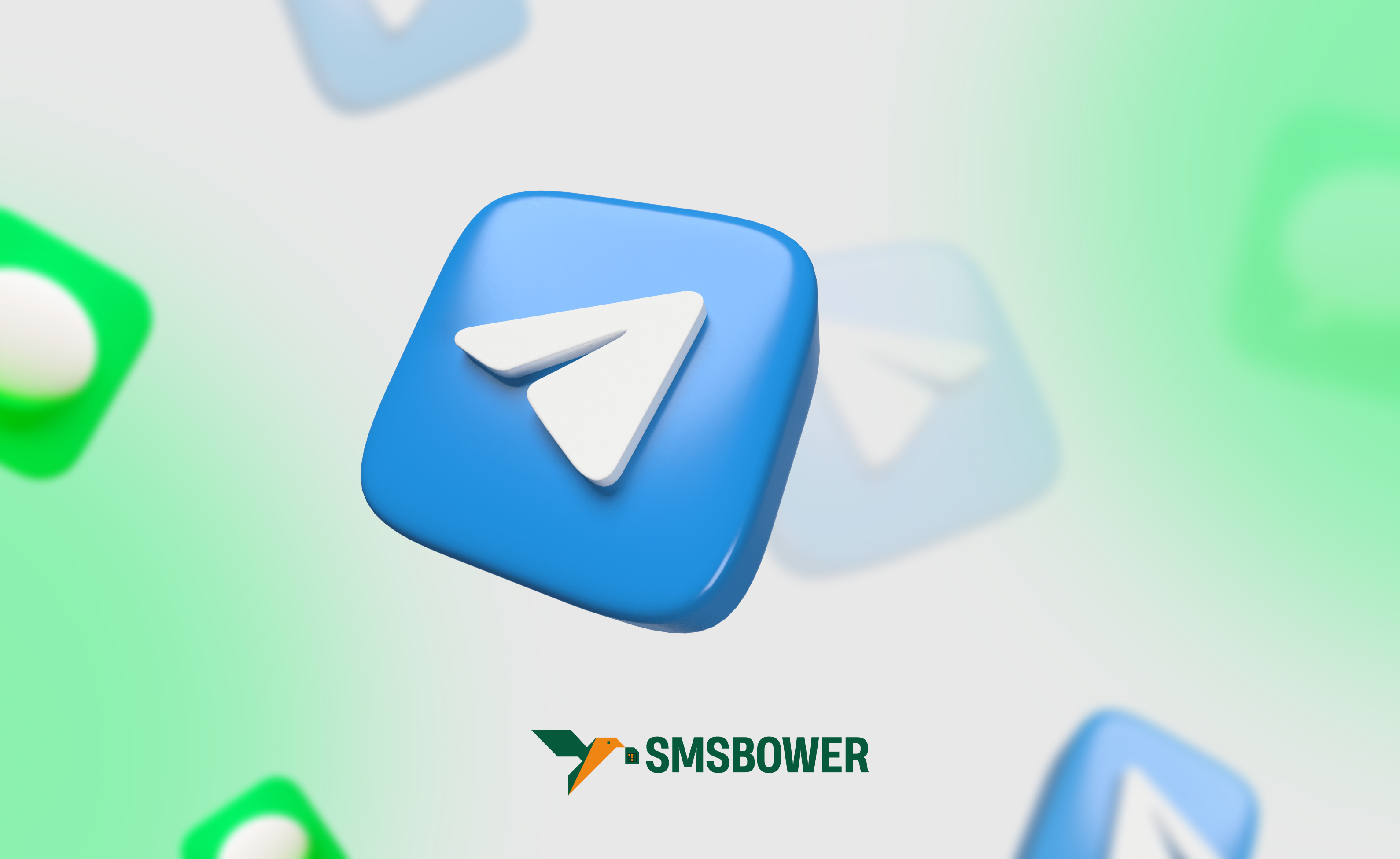

 EN
EN

