How to create a Turkish virtual card

A virtual Turkish card is an excellent option for paying for various services. You can open it directly from Russia and use it as well. The only thing you need to know is how. This is exactly what we will discuss in this article, where you will find a detailed overview of the topic and step-by-step instructions on how to open, fund, and use Turkish payment tools.
Turkish Virtual Bank Card: Online Opening from Russia

There are several financial services that allow you to create a Turkish virtual card without visiting the country itself. Here are the three most popular ones:
- Oldubil
- Iyzico
- MoneyPay
It is worth noting that each of these services has a maximum top-up limit of 1,250 Turkish lira per month (approximately 3,800 rubles). The limit resets on the first day of the following month, allowing you to top up again.
How to Create a Turkish Virtual Card in Oldubil?
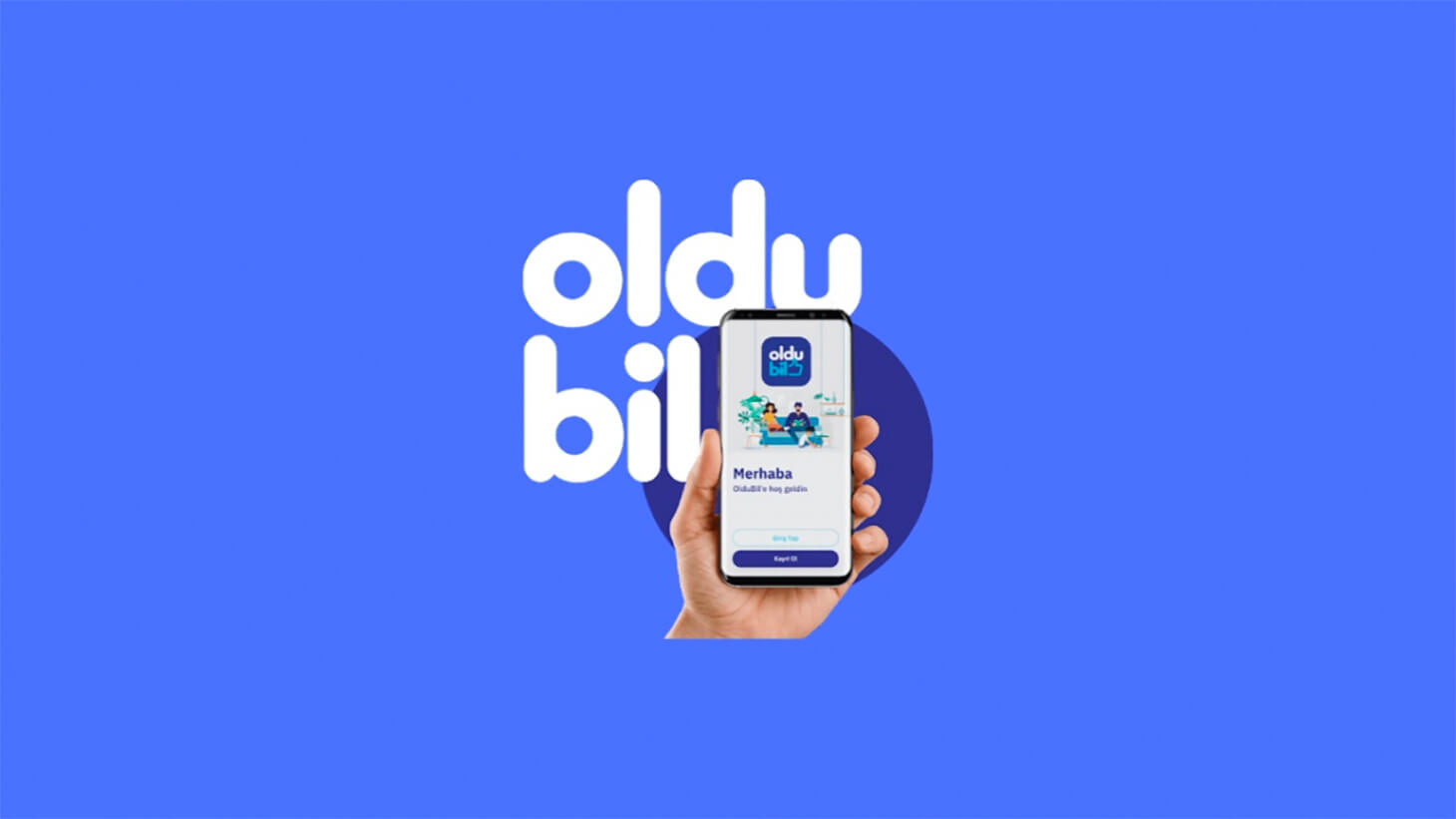
Oldubil is one of the simplest services for remotely opening a payment card. This is because the SMS confirmation required to create the card can be received on your Russian phone number.
Steps to Create a Turkish Virtual Card in Russia:
- Install the Oldubil app. It is available on the App Store for iPhone devices and can be downloaded from third-party mobile app markets like ApkCombo for Android devices.
- Language options: The app is available in two languages: English and Turkish. On Android, you can register in English, while on iOS, registration is only available in Turkish.
- Open a virtual Turkish bank card: Click the "Register" button to create a virtual Turkish card (in Turkish: "Kayit Ol"). Enter your first and last name in Latin letters, agree to the terms of personal data processing, and then click "Confirm" (in Turkish: "Ileri").
- Enter your phone number: Select the country "Russia" or "Kazakhstan" and click "Continue" (in Turkish: "Devam").
- Wait for the SMS code: If the code does not arrive, try registering again after a few hours or use a different phone number.
- Create a password: After receiving the SMS confirmation, create a 6-digit password for login and click "Continue" (in Turkish: "Devam").
- Enable biometric data: If your smartphone supports fingerprint or FaceID recognition, the app will offer to use biometric data for login. Click "Yes" (in Turkish: "Evet") if you want to enable this option, or "No" (in Turkish: "Daha Sonra") if you do not.
- Switch to English interface: If you need to switch back to the English interface, go to the menu by clicking the button in the top left corner, navigate to your profile (Heasbim), find the "Dil Secimi" section, click "Degistr," and select "English." The app will restart with the English interface.
After completing these steps, your Turkish virtual bank card will be ready. To access its details, click on the balance in the Oldubil app. To fund your account, you will need to obtain your account details:
- Click "My Wallet" in the bottom menu of the app.
- Select "Deposit Money."
- Choose "Deposit via Bank Transfer/EFT."
- Copy the "Virtual Card Number" and "Receiver Name Surname" details to your notes.
- Select "Ziraat Bankasi" as the bank.
- Copy the IBAN details and save them along with the "Virtual Card Number" and "Receiver Name Surname" in your notes.
You will need to provide these details to the seller when topping up your account.
How to Open a Turkish Virtual Card in Iyzico?

The main difference between Iyzico and Oldubil lies in one crucial aspect: Iyzico can only be registered using a Turkish phone number, which requires either a virtual Turkish number or assistance from acquaintances in Turkey.
Steps to Open a Turkish Virtual Card for PS Store:
- Install the app from the Play Market for Android devices or the App Store for iOS devices.
- Enter your email address: After opening the app and skipping ads, provide your active email address. A confirmation link will be sent to this email.
- Confirm your email: Click the link in the email. Without confirming your email address, you will not be able to receive the SMS code.
- Enter a Turkish phone number: Provide a Turkish phone number (virtual or real) and click "Confirm."
- Verify the code: Wait for the verification code via SMS and enter it in the app.
Once registration is complete, go to the "Cards" section. The Turkish virtual bank card will become available when you click "Create."
To fund your account, you will need to obtain your account details:
- Go to the "Wallet" section by clicking the button at the bottom of the screen.
- Select "Deposit" and then "Bank Transfer."
- Choose "Ziraat Bankasi" from the list of banks.
- Copy the "IBAN," "Reference Code (Description)," and "Account Holder Name" to your notes.
How to Purchase a Turkish Virtual Card via MoneyPay?
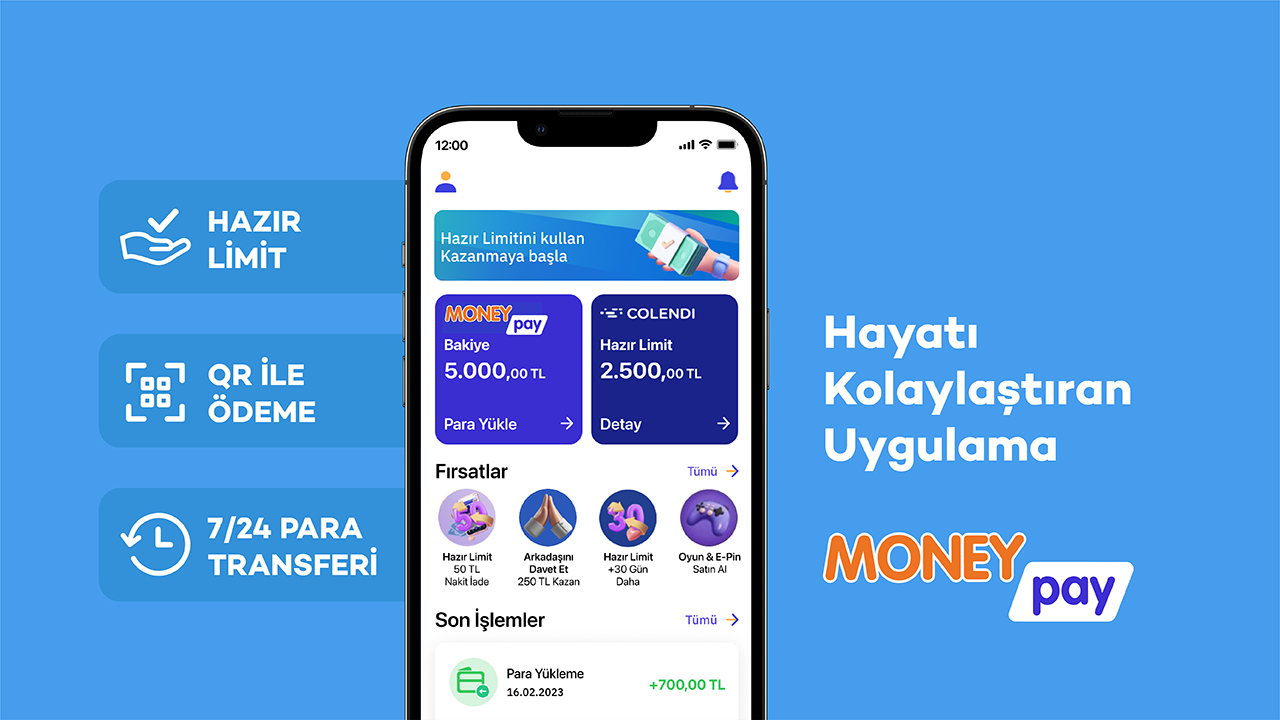
MoneyPay also requires a Turkish phone number to register in the app. Unlike Oldubil, which does not have this restriction, MoneyPay is limited to personal use only, as the system rules prohibit having more than one card per user.
Steps to Register in MoneyPay:
- Install the MoneyPay app, available in the App Store for iOS and Google Play for Android.
- Open the app: By default, it will be in Turkish. Click the white "Uye Ol" button to register.
- Switch to English: For convenience, click the Turkish flag in the top right corner and select "English." The app will restart. Then click the white "Sign Up" button to register.
- Enter your phone number: Use the number obtained from the SMS service and click "Sign Up."
- Verify the SMS code: Wait for the SMS code and click "Verify."
- Create a 6-digit code: After verification, create a 6-digit login code and click "Confirm."
Before creating a virtual Turkish card in this service, ensure that it is necessary, as MoneyPay allows only one virtual card per user.
To fund your account, you will need to provide the seller with the account details. Here's how to find them:
- On the main screen, click on the wallet (a large blue square).
- Select the "Deposit" section.
- Choose "Deposit via Bank Transfer/EFT."
- Select "Ziraat Bankasi" from the list of banks.
- Copy the "Receiver" and "IBAN Number."
Virtual Card for Russians: Remote Top-Up

Several online services allow you to top up a Turkish virtual card for SP Store. These platforms accept Russian bank cards and transfer your funds to a Turkish account for a fee. The commission for such services ranges from 10% to 15%. Sometimes, the fee is not explicitly stated but is included in the exchange rate of the Russian ruble to the Turkish lira.
For example, you can top up a Turkish virtual card here. Let’s consider an example of transferring money using the Buhta service:
- Choose your Russian bank card (e.g., Sberbank, Tinkoff) on the left and the bank where your Turkish virtual card is opened on the right. If the exchange rate is better, you can also choose Visa/MasterCard TRY. The exchange rate will be displayed here.
- Fill in the details: Enter your Russian card number, the Turkish bank card details, and the transfer amount.
- Agree to the terms: Check the box agreeing to the terms and click "Exchange."
- Contact support: Open the online chat in the bottom right corner of the screen.
- Request transfer details: Provide your application ID in the chat.
- Make the transfer: After receiving the details, transfer the funds to the provided card number via your bank’s app, including the specified digits in the “Message” field.
- Save the receipt: If you forget to save the receipt immediately, wait for the transaction to be fully authorized in your bank’s app, then send the receipt to the chat.
- Mark as paid: Once the transfer is complete, click "Application Paid" on the exchange site and send the receipt to the online chat.
- Receive funds: Within approximately 15 minutes, the funds in Turkish lira will be credited to your Turkish virtual card. If you do not receive the funds within 15 minutes, contact the chat. Occasionally, technical delays may occur.
Popular Articles




 EN
EN

