Apple ID: What It Is and How to Register Without a Phone Number

Apple ID is an account used to access various services and products within the Apple ecosystem. These include the App and iTunes Store, iCloud, FaceTime, Find My, Music, and many others. An additional feature is the ability to manage subscriptions and payment data.
When registering, you will need to provide a phone number to receive an SMS with a verification code. This is a mandatory step that cannot be skipped or bypassed. Technically, it is impossible to create an Apple ID without a phone number. However, in practice, there is a workaround. Instead of a real number, a virtual one can be used. This number does not have a physical SIM card, and SMS messages can be received online.
The SMSBOWER service offers virtual numbers for Apple. The store's catalog includes options starting from just a few rubles, available from dozens of countries. Other advantages include an intuitive system, simple top-up methods, and a high success rate for activations.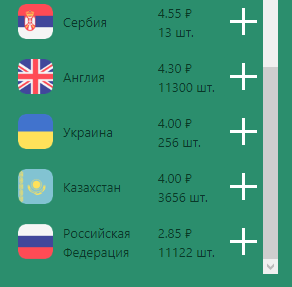
Why Register an Apple ID Without a Phone Number?
A common question is why complicate things by using virtual numbers when you can simply enter your own mobile phone number. In practice, most modern individuals have at least two phone numbers.
Registering an Apple ID without a (real) phone number is necessary in cases where all available contacts have been used. This is the most common reason for purchasing virtual numbers among regular users. Virtual numbers allow you to create any number of accounts. They can be purchased in just a few clicks, without needing to visit a mobile carrier's office or obtain new SIM cards. Additionally, virtual numbers provide anonymity, as they are not tied to a specific person (unless the user voluntarily shares their personal data).
It is often necessary to create a US Apple ID without a phone number or an account for another country. This is due to restrictions imposed by some services on users from Russia and Belarus. Registering an account with a foreign number and specifying another country can help avoid such issues. Additionally, you can set a region with more favorable pricing.How to Create an Apple ID Without a Phone Number: Purchasing a Virtual Contact
Let’s go through this process using the SMSBOWER website as an example. The step-by-step guide is as follows:
- Register an account.
The service allows you to avoid providing any personal information. All profile and purchase details are kept confidential.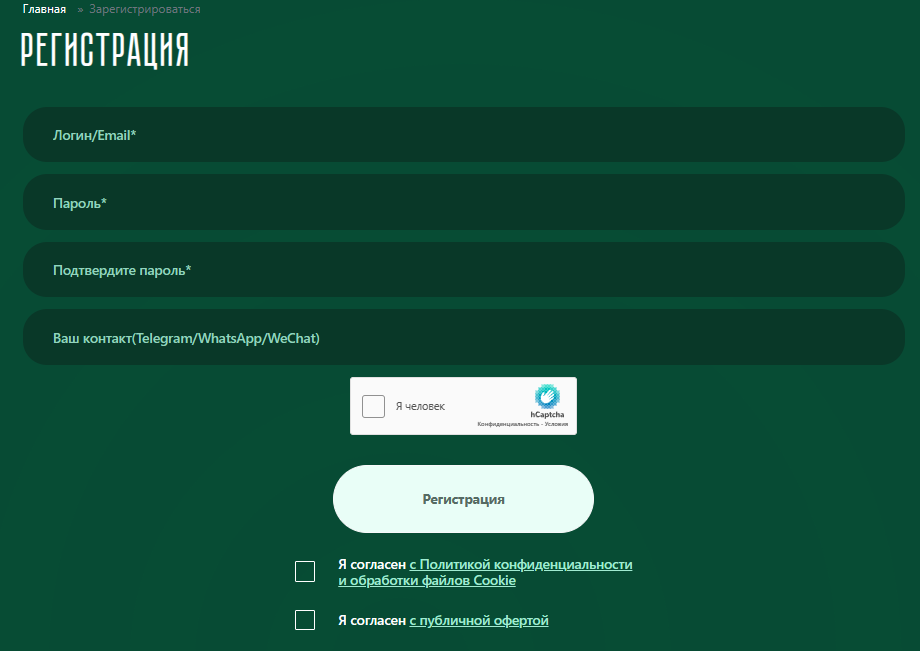
- Top up your account.
Purchases are made using your personal balance. The corresponding page lists top-up methods, making it easy to choose the most convenient option.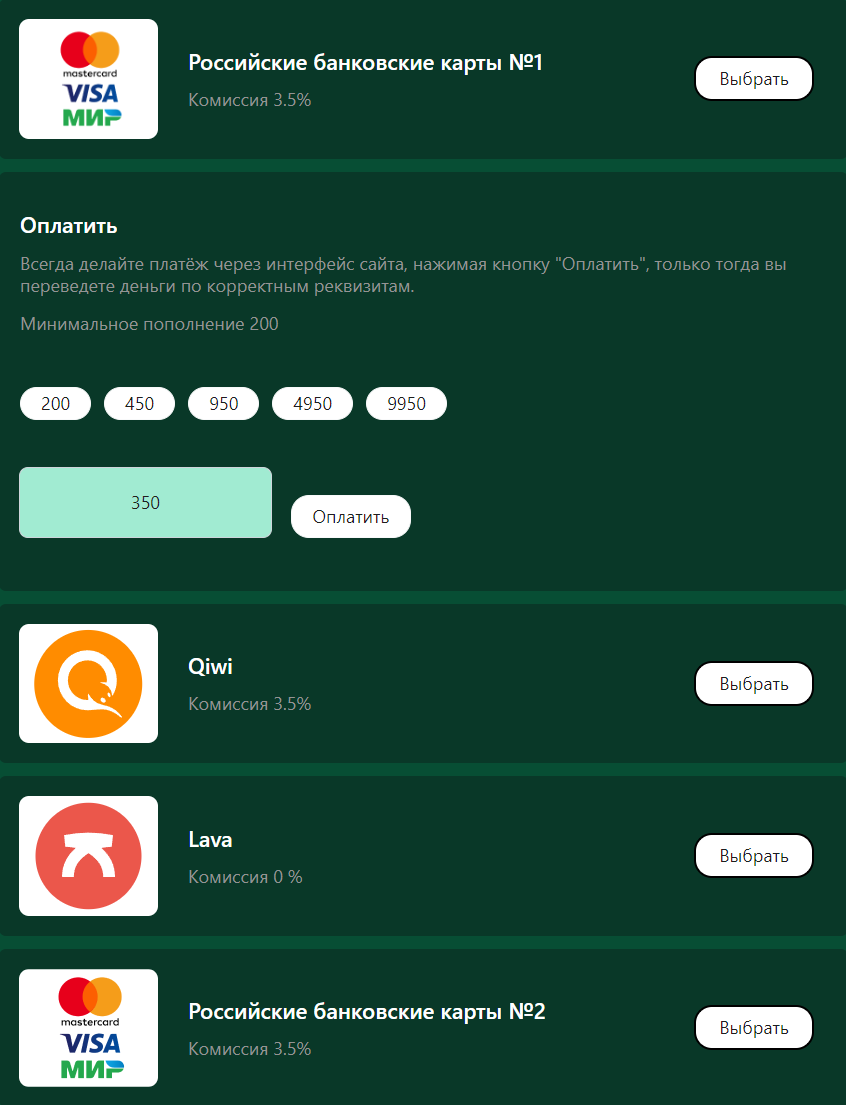
- Purchase a virtual number.
In the first field, specify the service, and in the second, the country. You don’t need to search for the desired option in the list; you can enter its name (partially or fully). Next to the country, you’ll see the number of virtual numbers available and the price per unit. Click the + button to make a purchase.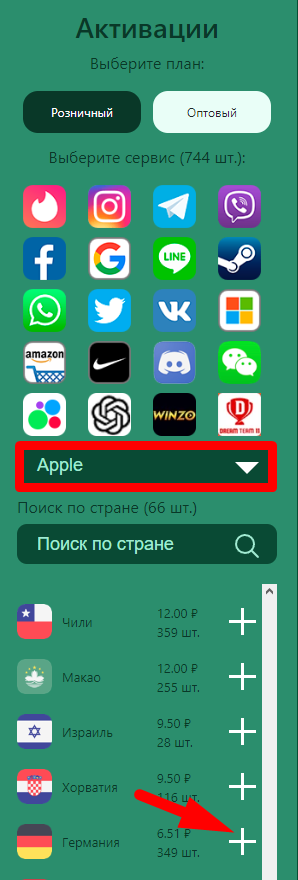
- Access the activation history section.
You will be automatically redirected to the Activation History section. Here, the virtual number is stored indefinitely. There is an option to cancel, which will refund the money to your account (if the user has not yet received the SMS).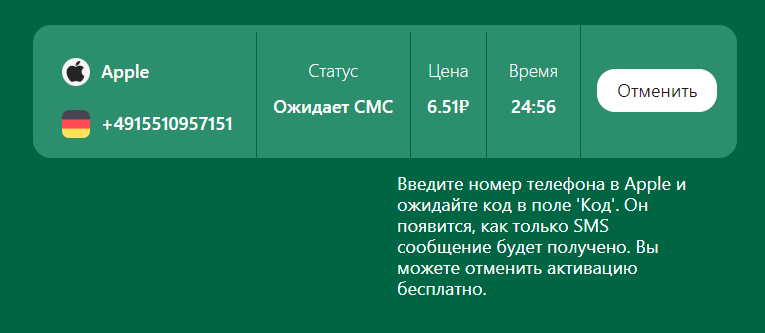
Creating an Apple ID without a phone number does not imply that the account will have any restrictions. Such a profile does not appear more suspicious to the security system.
Registering an Apple ID Without a (Real) Phone Number
Proceed to create the account. Follow the standard Apple ID registration process until the system prompts you to enter a mobile phone number. Enter the previously purchased virtual number. Be mindful of the country code if it differs from the one suggested by the system.
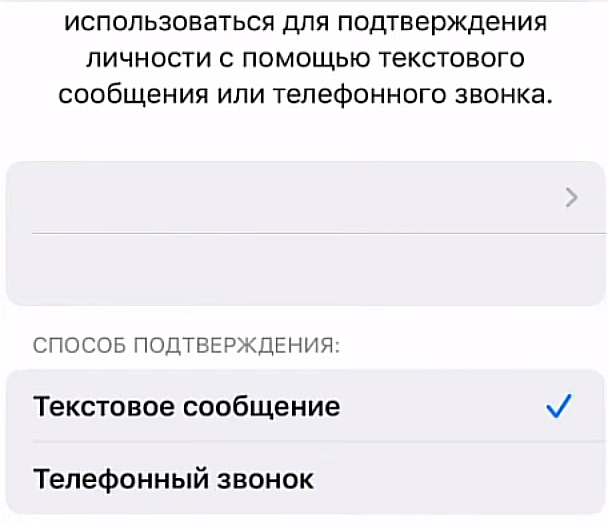
To receive the SMS, return to your personal account on the SMSBOWER service. Go to the Activation History section mentioned earlier. The verification code should already be available here. Copy it and paste it into the Apple registration window. Congratulations, you have successfully created an account.
We have thoroughly reviewed how to register an Apple ID without a phone number. This method allows you to create any number of accounts.
Popular Articles




 EN
EN

