How to create a Microsoft account without a phone number

Sometimes, there is a need to quickly create an account on a service, but this requires a mobile number for SMS verification. Using personal contact details for registration on the Internet is not always safe. A more reasonable and reliable method is to create a Microsoft account without a phone number. This is what we will discuss in our article.
If you need an affordable and reliable provider of numbers for Microsoft registration, you’ve come to the right place. The SMSBOWER service offers affordable virtual numbers with guaranteed SMS delivery, all completely anonymous. Try creating a Microsoft account without a phone number using our service, and you won’t regret it!
Is It Possible to Create a Microsoft Account Without a Phone Number?
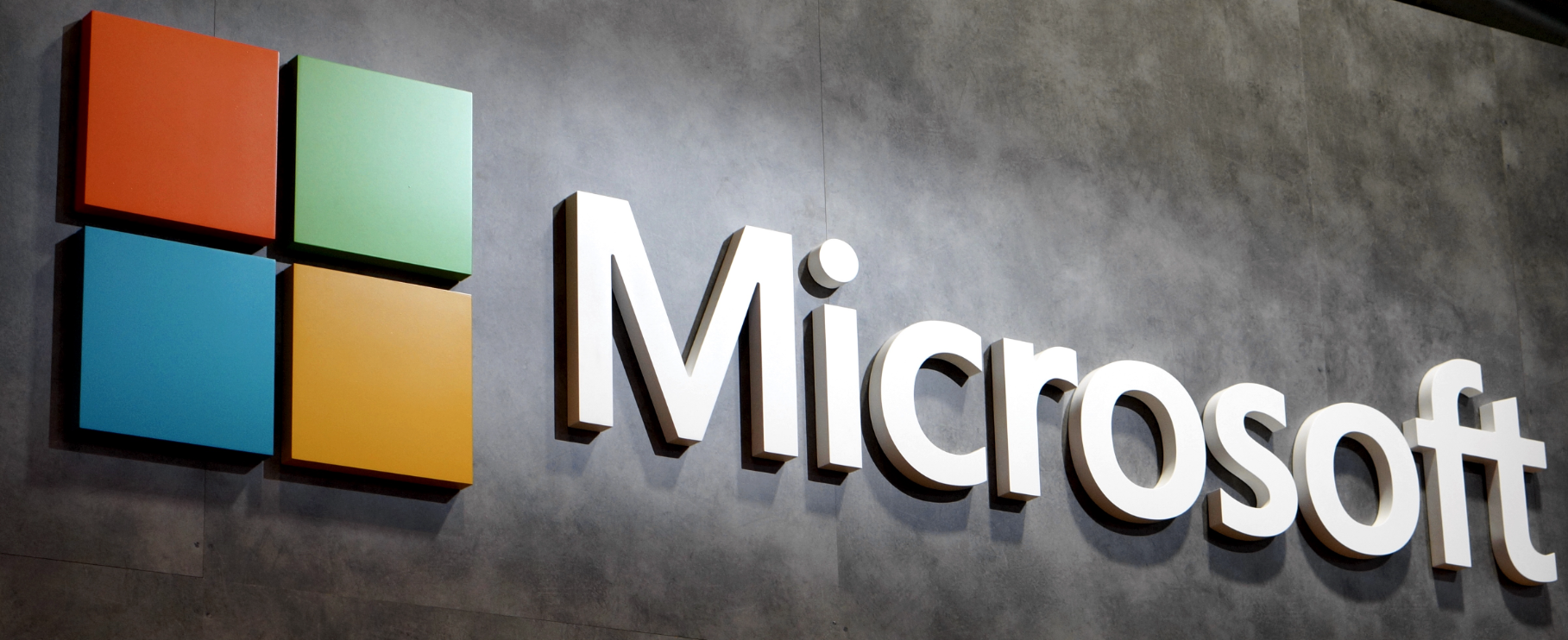
Technically, a mobile number is not required for registration; an email address is sufficient. However, to access all the features of the service, you need to provide a personal phone number. Nevertheless, this step can be bypassed, and you can create a Microsoft account without a phone number by using an SMS activation service.
An SMS activator allows you to receive SMS messages with a verification code online without using your own mobile phone. This method of authorization in online services has several advantages:
- Virtual numbers allow you to create accounts without providing a real phone number, which is useful for those who want to maintain anonymity.
- Using virtual numbers enables the creation of additional accounts without needing multiple real SIM cards.
- When using virtual numbers, the user’s real data remains hidden, enhancing security.
How to Create a Microsoft Account Without a Phone Number Using the SMS Activation Service SMSBOWER?
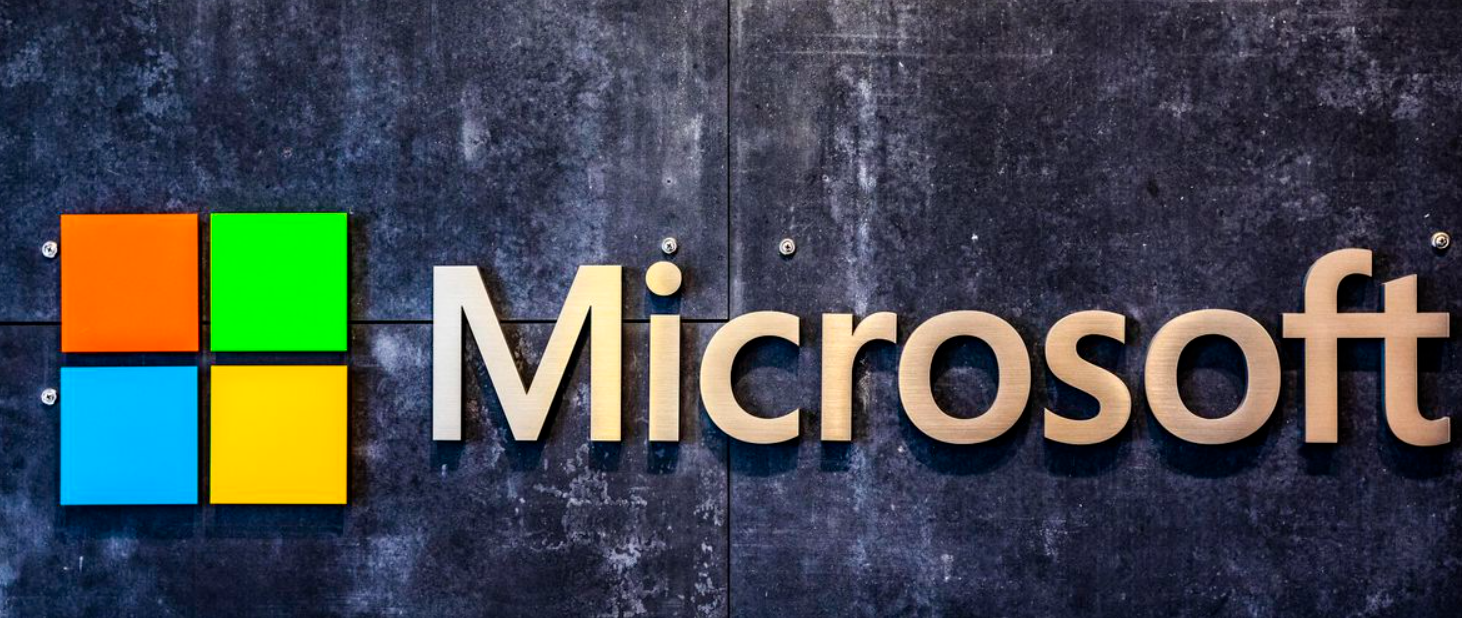
Now that we know the method, we need the right tool. A service is required that guarantees receipt of an SMS verification code at an affordable price. Such a tool is SMSBOWER. The numbers provided by this service, in addition to the aforementioned advantages, allow for completely anonymous online registration.
The advantages of creating a Microsoft account without a phone number using our website include:
- Free number replacement in case of message delivery failure.
- Low cost for one-time message receipt.
- A wide selection of mobile operators from different countries.
- A large number of services where you can register using our numbers.
- Various payment methods for clients from all over the world.
- High-quality customer support via chat.
Creating a Microsoft Profile Without a Phone Number: Purchasing a Virtual Number
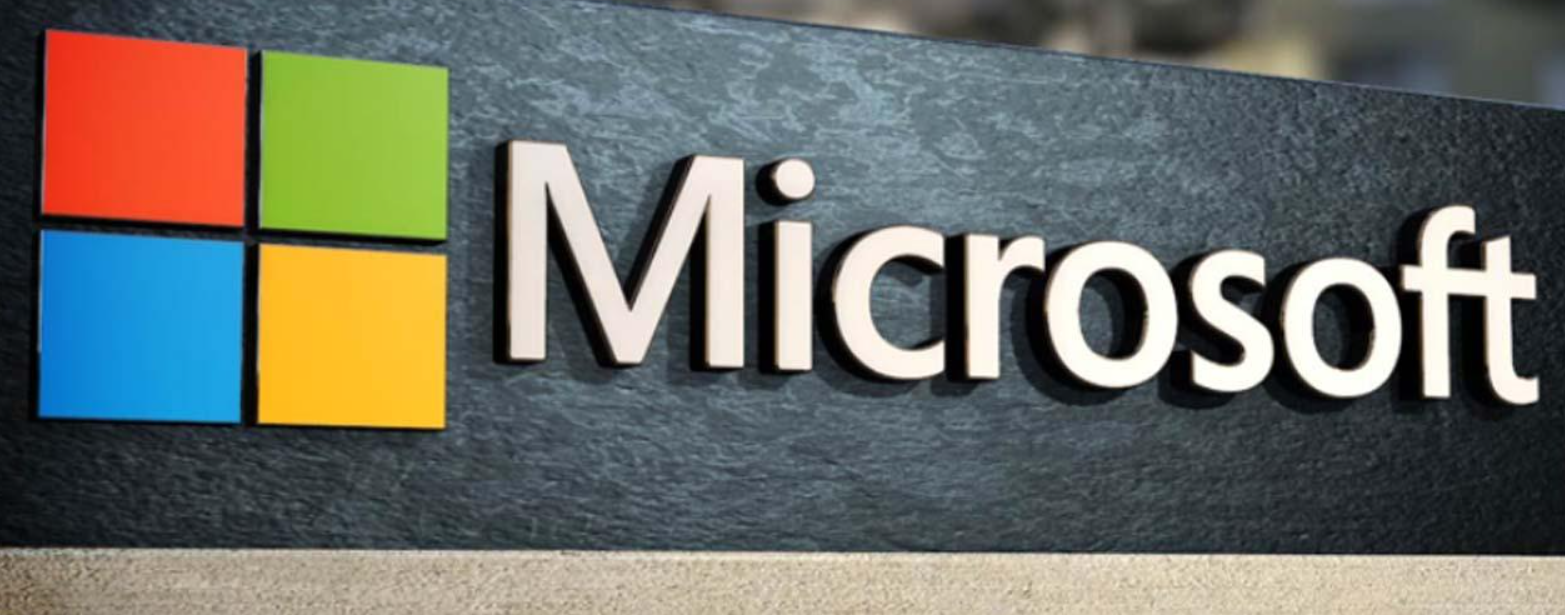
Before creating a Microsoft account without a phone number, you need to obtain a virtual number that will be linked to the new account. Here is the step-by-step guide for this process:
- Complete a simple registration on our website. You only need to provide your email address and create a password.
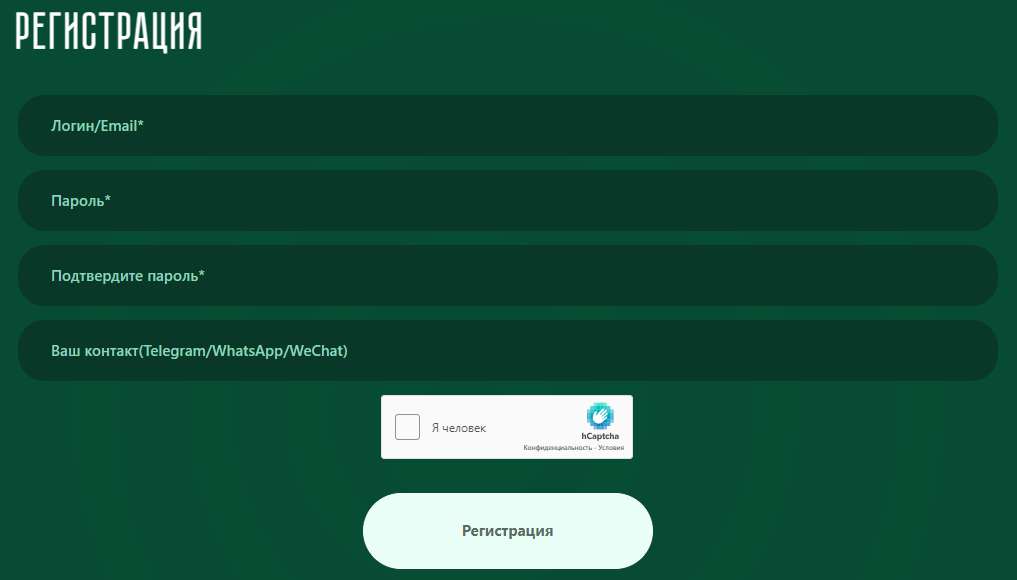
- Check the cost of receiving SMS from the selected operator (choose the operator’s country for this).
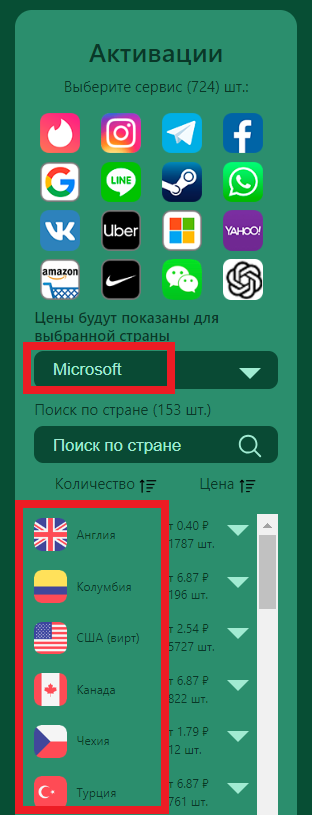
- Top up your balance with an amount sufficient for the purchase to create a Microsoft account without a phone number. You can use bank cards, e-wallets, or cryptocurrency to fund your account.
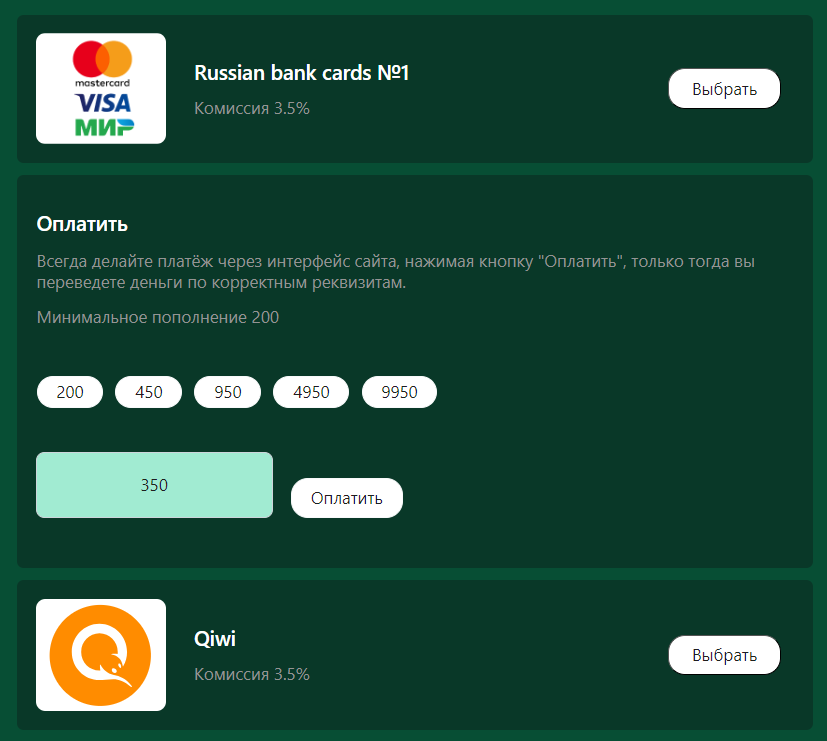
- Confirm the purchase by clicking the "+" button next to the selected operator’s country. Make sure the correct service and country are chosen.
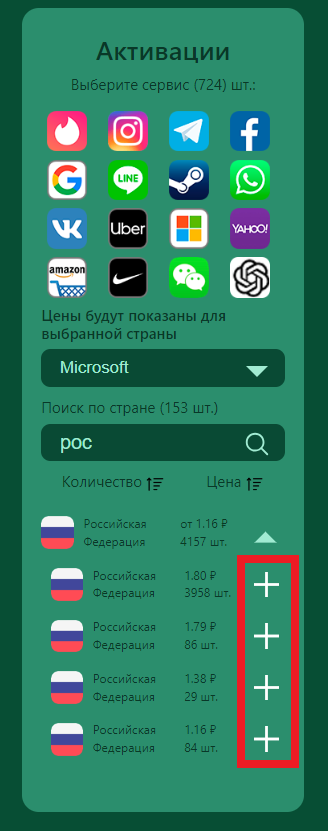
- You will automatically be redirected to the "Activation History" section, where a virtual phone number will be generated. Copy this number as it will be needed to link to your Microsoft account and unlock all features.
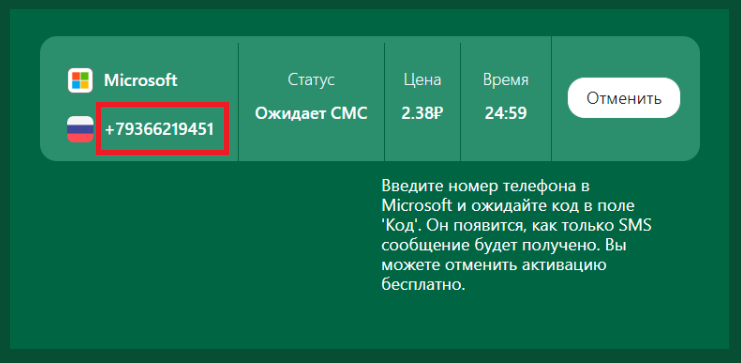
Registering a Microsoft Account Without a Phone Number

Creating a Microsoft account without a phone number is straightforward. Below is the step-by-step guide:
- Go to the official Microsoft website using a computer or smartphone.
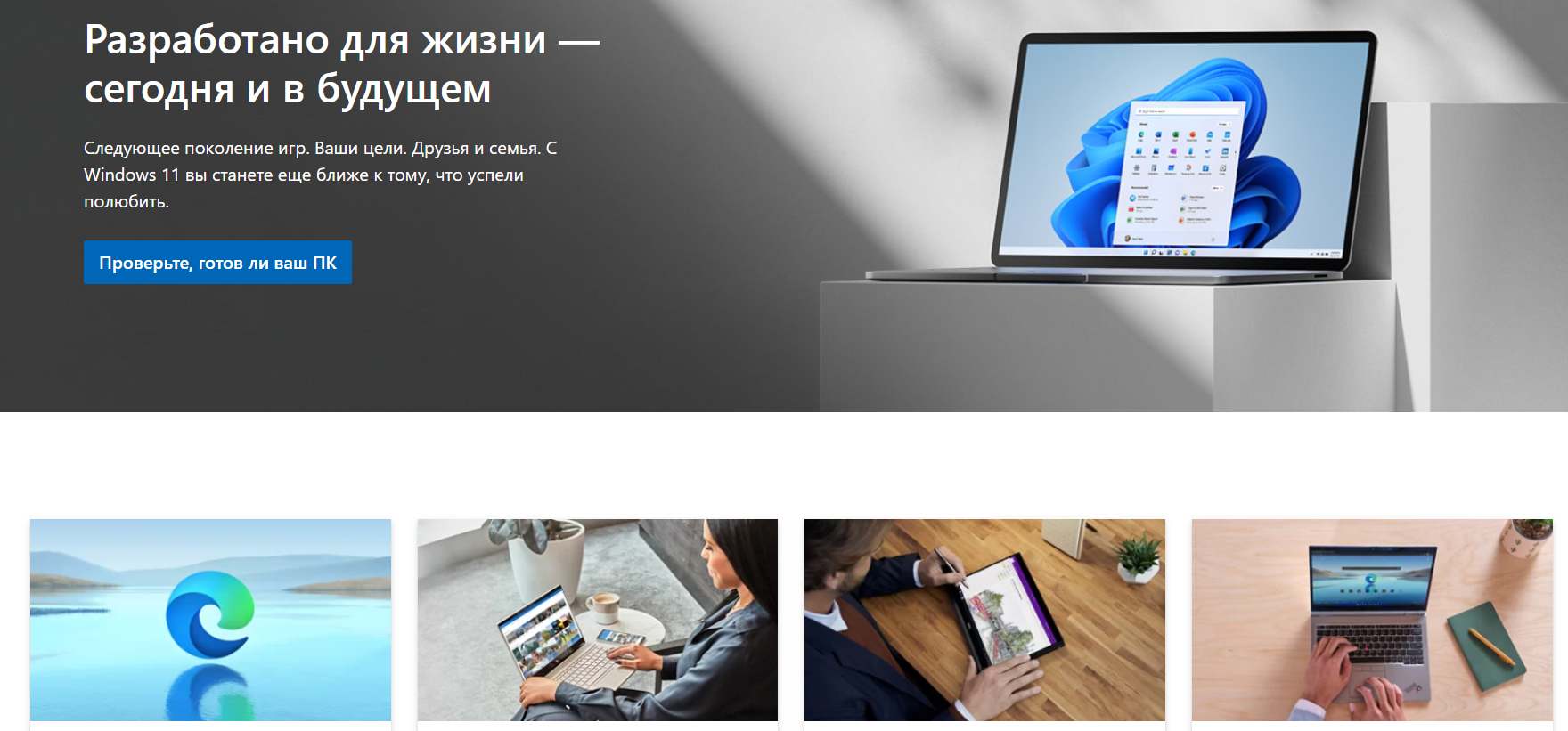
- Click the "Sign In" button to start the authorization process.
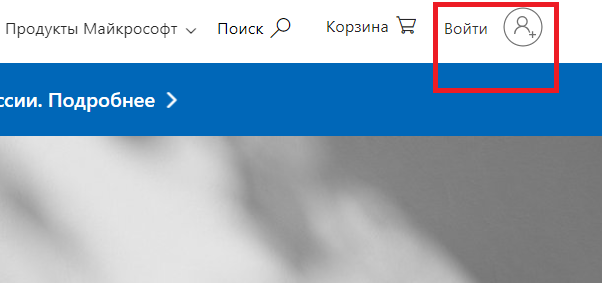
- Click on the "Create an Account" link.
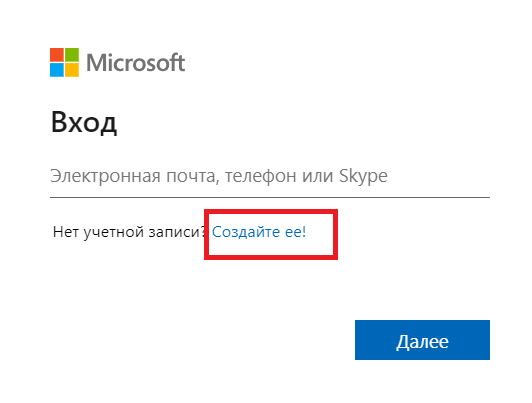
- Enter your email address or create a new one.
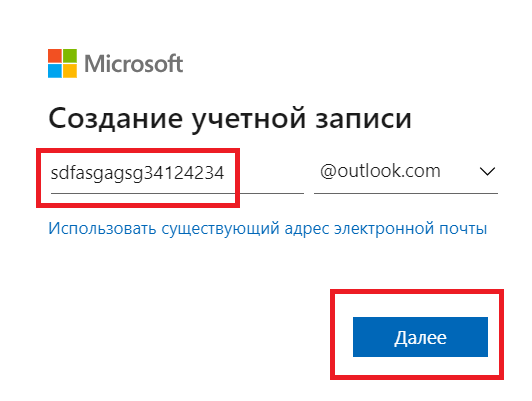
- Fill in all the required registration details.
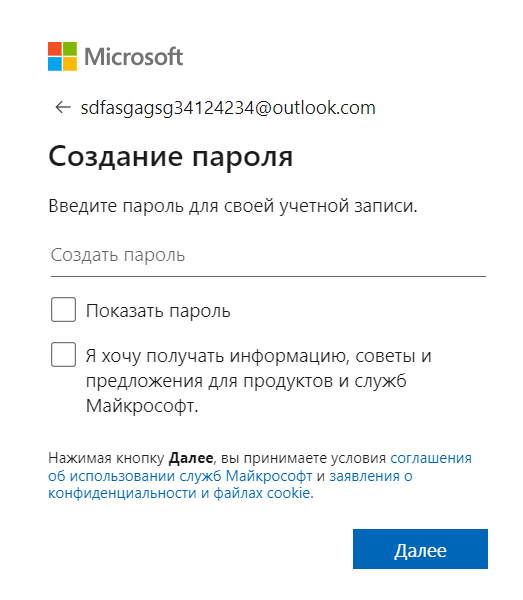
- Go to profile settings and navigate to account details.
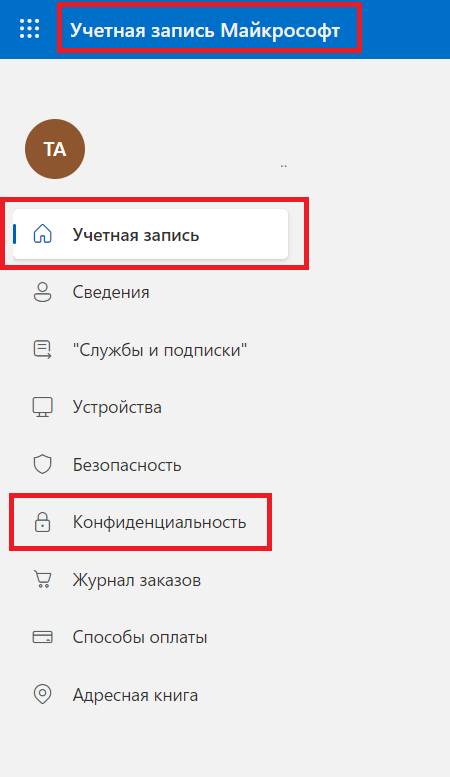
- Enter the purchased one-time number as your personal number and solve the captcha.
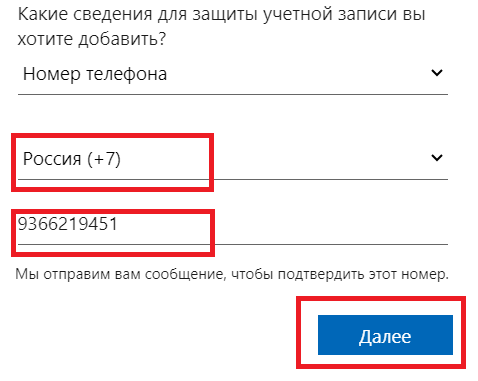
Return to the "Activation History" page in your SMSBOWER account.
- Within a few minutes, you will receive an SMS with a code that you need to enter to confirm the temporary number’s link to your new Microsoft account.
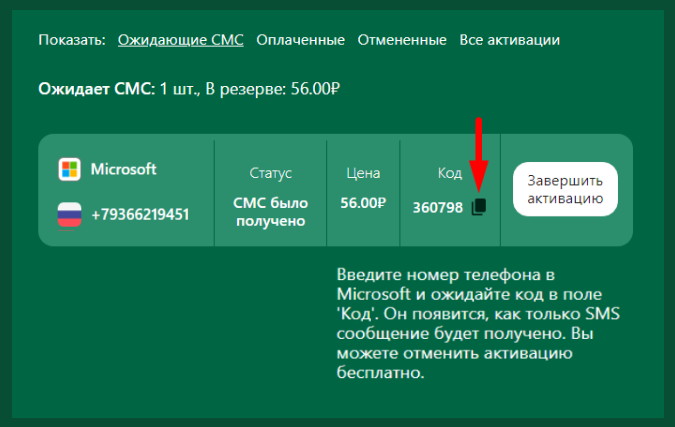
- Enter the received verification code in the appropriate field and complete the linking process.
Popular Articles


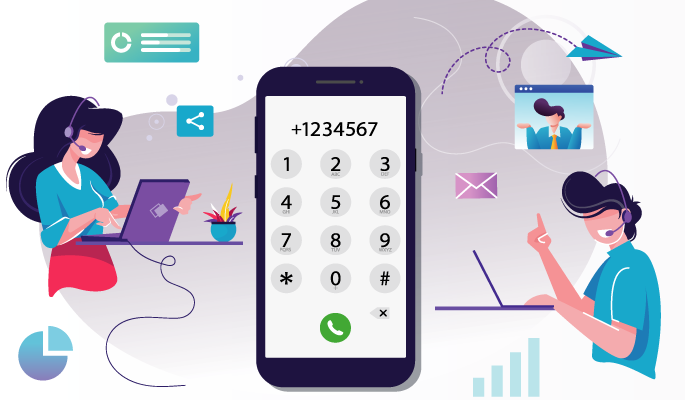

 EN
EN

